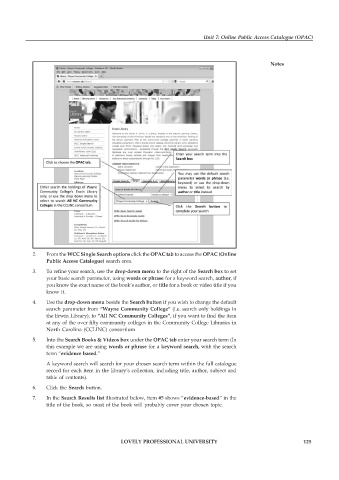Page 130 - DLIS007_LIBRARY AUTOMATION
P. 130
Unit 7: Online Public Access Catalogue (OPAC)
Notes
2. From the WCC Single Search options click the OPAC tab to access the OPAC (Online
Public Access Catalogue) search area.
3. To refine your search, use the drop-down menu to the right of the Search box to set
your basic search parameter, using words or phrase for a keyword search, author, if
you know the exact name of the book’s author, or title for a book or video title if you
know it.
4. Use the drop-down menu beside the Search button if you wish to change the default
search parameter from “Wayne Community College” (i.e. search only holdings in
the Erwin Library), to “All NC Community Colleges”, if you want to find the item
at any of the over fifty community colleges in the Community College Libraries in
North Carolina (CCLINC) consortium
5. Into the Search Books & Videos box under the OPAC tab enter your search term (In
this example we are using words or phrase for a keyword search, with the search
term “evidence based.”
A keyword search will search for your chosen search term within the full catalogue
record for each item in the library’s collection, including title, author, subject and
table of contents).
6. Click the Search button.
7. In the Search Results list illustrated below, item #5 shows “evidence-based” in the
title of the book, so most of the book will probably cover your chosen topic.
LOVELY PROFESSIONAL UNIVERSITY 125