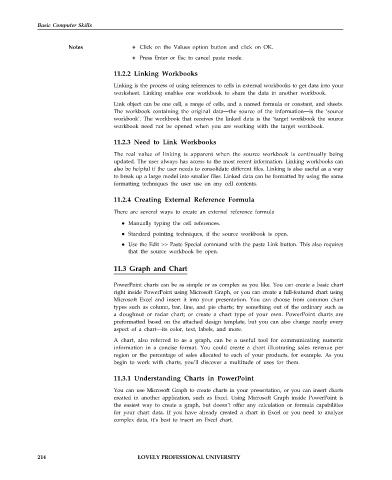Page 221 - DCAP101_BASIC_COMPUTER_SKILLS
P. 221
Basic Computer Skills
Notes Click on the Values option button and click on OK.
Press Enter or Esc to cancel paste mode.
11.2.2 Linking Workbooks
Linking is the process of using references to cells in external workbooks to get data into your
worksheet. Linking enables one workbook to share the data in another workbook.
Link object can be one cell, a range of cells, and a named formula or constant, and sheets.
The workbook containing the original data—the source of the information—is the ‘source
workbook’. The workbook that receives the linked data is the ‘target workbook the source
workbook need not be opened when you are working with the target workbook.
11.2.3 Need to Link Workbooks
The real value of linking is apparent when the source workbook is continually being
updated. The user always has access to the most recent information. Linking workbooks can
also be helpful if the user needs to consolidate different files. Linking is also useful as a way
to break up a large model into smaller files. Linked data can be formatted by using the same
formatting techniques the user use on any cell contents.
11.2.4 Creating External Reference Formula
There are several ways to create an external reference formula
Manually typing the cell references.
Standard pointing techniques, if the source workbook is open.
Use the Edit >> Paste Special command with the paste Link button. This also requires
that the source workbook be open.
11.3 Graph and Chart
PowerPoint charts can be as simple or as complex as you like. You can create a basic chart
right inside PowerPoint using Microsoft Graph, or you can create a full-featured chart using
Microsoft Excel and insert it into your presentation. You can choose from common chart
types such as column, bar, line, and pie charts; try something out of the ordinary such as
a doughnut or radar chart; or create a chart type of your own. PowerPoint charts are
preformatted based on the attached design template, but you can also change nearly every
aspect of a chart—its color, text, labels, and more.
A chart, also referred to as a graph, can be a useful tool for communicating numeric
information in a concise format. You could create a chart illustrating sales revenue per
region or the percentage of sales allocated to each of your products, for example. As you
begin to work with charts, you’ll discover a multitude of uses for them.
11.3.1 Understanding Charts in PowerPoint
You can use Microsoft Graph to create charts in your presentation, or you can insert charts
created in another application, such as Excel. Using Microsoft Graph inside PowerPoint is
the easiest way to create a graph, but doesn’t offer any calculation or formula capabilities
for your chart data. If you have already created a chart in Excel or you need to analyze
complex data, it’s best to insert an Excel chart.
214 LOVELY PROFESSIONAL UNIVERSITY