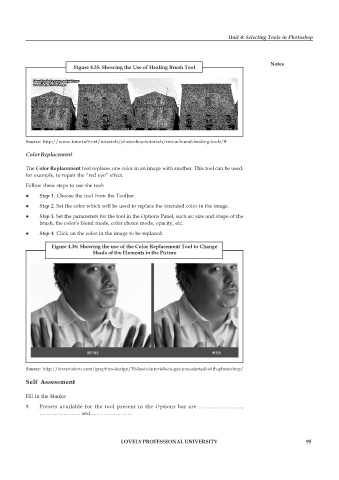Page 102 - DCAP109_GRAPHIC_TOOLS
P. 102
Unit 4: Selecting Tools in Photoshop
Notes
Figure 4.35: Showing the Use of Healing Brush Tool
Source: http://www.tutorial9.net/tutorials/photoshop-tutorials/retouch-and-healing-tools/#
Color Replacement
The Color Replacement tool replaces one color in an image with another. This tool can be used,
for example, to repair the “red eye” effect.
Follow these steps to use the tool:
z Step 1. Choose the tool from the Toolbar.
z Step 2. Set the color which will be used to replace the intended color in the image.
z Step 3. Set the parameters for the tool in the Options Panel, such as: size and shape of the
brush, the color’s blend mode, color choice mode, opacity, etc.
z Step 4. Click on the color in the image to be replaced.
Figure 4.36: Showing the use of the Color Replacement Tool to Change
Shade of the Elements in the Picture
Source: http://sixrevisions.com/graphics-design/35-basic-tutorials-to-get-you-started-with-photoshop/
Self Assessment
Fill in the blanks:
9. Presets available for the tool present in the Options bar are ……………………,
…………………… and ……………………
LOVELY PROFESSIONAL UNIVERSITY 95