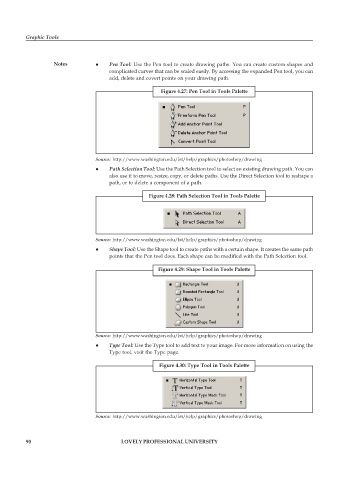Page 97 - DCAP109_GRAPHIC_TOOLS
P. 97
Graphic Tools
Notes z Pen Tool: Use the Pen tool to create drawing paths. You can create custom shapes and
complicated curves that can be scaled easily. By accessing the expanded Pen tool, you can
add, delete and covert points on your drawing path.
Figure 4.27: Pen Tool in Tools Palette
Source: http://www.washington.edu/lst/help/graphics/photoshop/drawing
z Path Selection Tool: Use the Path Selection tool to select an existing drawing path. You can
also use it to move, resize, copy, or delete paths. Use the Direct Selection tool to reshape a
path, or to delete a component of a path.
Figure 4.28: Path Selection Tool in Tools Palette
Source: http://www.washington.edu/lst/help/graphics/photoshop/drawing
z Shape Tool: Use the Shape tool to create paths with a certain shape. It creates the same path
points that the Pen tool does. Each shape can be modified with the Path Selection tool.
Figure 4.29: Shape Tool in Tools Palette
Source: http://www.washington.edu/lst/help/graphics/photoshop/drawing
z Type Tool: Use the Type tool to add text to your image. For more information on using the
Type tool, visit the Type page.
Figure 4.30: Type Tool in Tools Palette
Source: http://www.washington.edu/lst/help/graphics/photoshop/drawing
90 LOVELY PROFESSIONAL UNIVERSITY