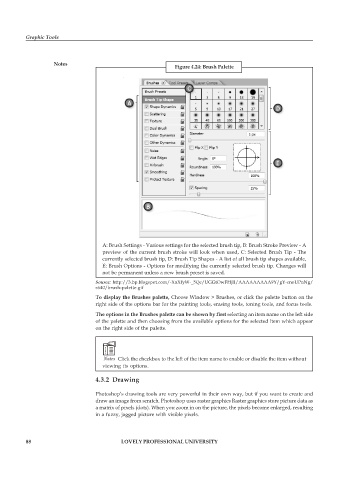Page 95 - DCAP109_GRAPHIC_TOOLS
P. 95
Graphic Tools
Notes
Figure 4.24: Brush Palette
A: Brush Settings - Various settings for the selected brush tip, B: Brush Stroke Preview - A
preview of the current brush stroke will look when used, C: Selected Brush Tip - The
currently selected brush tip, D: Brush Tip Shapes - A list of all brush tip shapes available,
E: Brush Options - Options for modifying the currently selected brush tip. Changes will
not be permanent unless a new brush preset is saved.
Source: http://3.bp.blogspot.com/-XnXfyW-_5Qc/UGGtOwFHjII/AAAAAAAAA9Y/gY-cnoUPnNg/
s640/brush-palette.gif
To display the Brushes palette, Choose Window > Brushes, or click the palette button on the
right side of the options bar for the painting tools, erasing tools, toning tools, and focus tools.
The options in the Brushes palette can be shown by first selecting an item name on the left side
of the palette and then choosing from the available options for the selected item which appear
on the right side of the palette.
Notes Click the checkbox to the left of the item name to enable or disable the item without
viewing its options.
4.3.2 Drawing
Photoshop’s drawing tools are very powerful in their own way, but if you want to create and
draw an image from scratch. Photoshop uses raster graphics Raster graphics store picture data as
a matrix of pixels (dots). When you zoom in on the picture, the pixels become enlarged, resulting
in a fuzzy, jagged picture with visible pixels.
88 LOVELY PROFESSIONAL UNIVERSITY