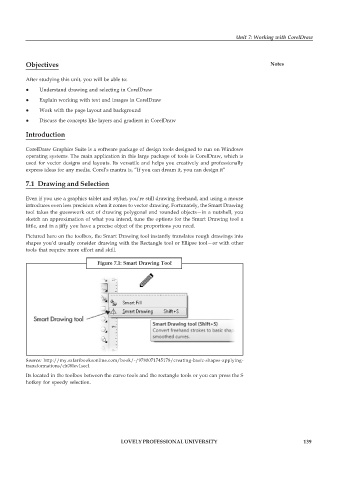Page 146 - DCAP109_GRAPHIC_TOOLS
P. 146
Unit 7: Working with CorelDraw
Objectives Notes
After studying this unit, you will be able to:
z Understand drawing and selecting in CorelDraw
z Explain working with text and images in CorelDraw
z Work with the page layout and background
z Discuss the concepts like layers and gradient in CorelDraw
Introduction
CorelDraw Graphics Suite is a software package of design tools designed to run on Windows
operating systems. The main application in this large package of tools is CorelDraw, which is
used for vector designs and layouts. Its versatile and helps you creatively and professionally
express ideas for any media. Corel’s mantra is, “If you can dream it, you can design it”
7.1 Drawing and Selection
Even if you use a graphics tablet and stylus, you’re still drawing freehand, and using a mouse
introduces even less precision when it comes to vector drawing. Fortunately, the Smart Drawing
tool takes the guesswork out of drawing polygonal and rounded objects—in a nutshell, you
sketch an approximation of what you intend, tune the options for the Smart Drawing tool a
little, and in a jiffy you have a precise object of the proportions you need.
Pictured here on the toolbox, the Smart Drawing tool instantly translates rough drawings into
shapes you’d usually consider drawing with the Rectangle tool or Ellipse tool—or with other
tools that require more effort and skill.
Figure 7.1: Smart Drawing Tool
Source: http://my.safaribooksonline.com/book/-/9780071745178/creating-basic-shapes-applying-
transformations/ch08lev1sec1
Its located in the toolbox between the curve tools and the rectangle tools or you can press the S
hotkey for speedy selection.
LOVELY PROFESSIONAL UNIVERSITY 139