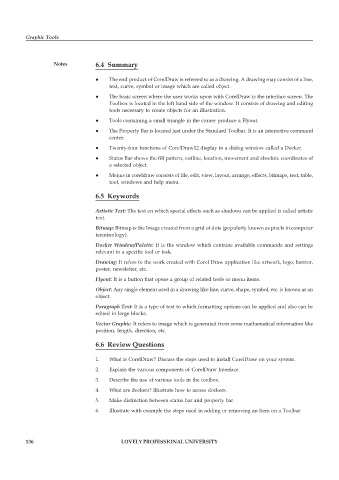Page 143 - DCAP109_GRAPHIC_TOOLS
P. 143
Graphic Tools
Notes 6.4 Summary
z The end product of CorelDraw is referred to as a drawing. A drawing may consist of a line,
text, curve, symbol or image which are called object.
z The basic screen where the user works upon with CorelDraw is the interface screen. The
Toolbox is located in the left hand side of the window. It consists of drawing and editing
tools necessary to create objects for an illustration.
z Tools containing a small triangle in the corner produce a Flyout.
z The Property Bar is located just under the Standard Toolbar. It is an interactive command
center.
z Twenty-four functions of CorelDraw12 display in a dialog window called a Docker.
z Status Bar shows the fill pattern, outline, location, movement and absolute coordinates of
a selected object.
z Menus in coreldraw consists of file, edit, view, layout, arrange, effects, bitmaps, text, table,
tool, windows and help menu.
6.5 Keywords
Artistic Text: The text on which special effects such as shadows can be applied is called artistic
text.
Bitmap: Bitmap is the Image created from a grid of dots (popularly known as pixels in computer
terminology).
Docker Window/Palette: It is the window which contains available commands and settings
relevant to a specific tool or task.
Drawing: It refers to the work created with Corel Draw application like artwork, logo, banner,
poster, newsletter, etc.
Flyout: It is a button that opens a group of related tools or menu items.
Object: Any single element used in a drawing like line, curve, shape, symbol, etc. is known as an
object.
Paragraph Text: It is a type of text to which formatting options can be applied and also can be
edited in large blocks.
Vector Graphic: It refers to image which is generated from some mathematical information like
position, length, direction, etc.
6.6 Review Questions
1. What is CorelDraw? Discuss the steps used to install CorelDraw on your system.
2. Explain the various components of CorelDraw Interface.
3. Describe the use of various tools in the toolbox.
4. What are dockers? Illustrate how to access dockers.
5. Make distinction between status bar and property bar.
6. Illustrate with example the steps used in adding or removing an Item on a Toolbar
136 LOVELY PROFESSIONAL UNIVERSITY