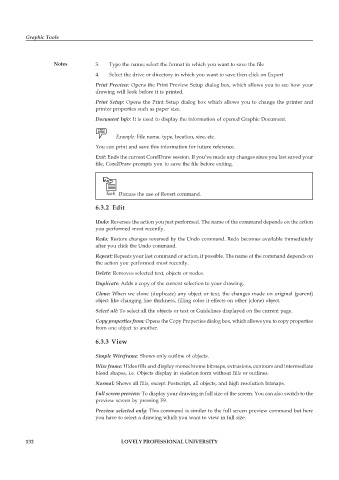Page 139 - DCAP109_GRAPHIC_TOOLS
P. 139
Graphic Tools
Notes 3. Type the name; select the format in which you want to save the file
4. Select the drive or directory in which you want to save then click on Export
Print Preview: Opens the Print Preview Setup dialog box, which allows you to see how your
drawing will look before it is printed.
Print Setup: Opens the Print Setup dialog box which allows you to change the printer and
printer properties such as paper size.
Document Info: It is used to display the information of opened Graphic Document.
Example: File name, type, location, size, etc.
You can print and save this information for future reference.
Exit: Ends the current CorelDraw session. If you’ve made any changes since you last saved your
file, CorelDraw prompts you to save the file before exiting.
Task Discuss the use of Revert command.
6.3.2 Edit
Undo: Reverses the action you just performed. The name of the command depends on the action
you performed most recently.
Redo: Restore changes reversed by the Undo command. Redo becomes available immediately
after you click the Undo command.
Repeat: Repeats your last command or action, if possible. The name of the command depends on
the action you performed most recently.
Delete: Removes selected text, objects or nodes.
Duplicate: Adds a copy of the current selection to your drawing.
Clone: When we clone (duplicate) any object or text, the changes made on original (parent)
object like changing line thickness, filling color it effects on other (clone) object.
Select all: To select all the objects or text or Guidelines displayed on the current page.
Copy properties from: Opens the Copy Properties dialog box, which allows you to copy properties
from one object to another.
6.3.3 View
Simple Wireframe: Shows only outline of objects.
Wire frame: Hides fills and display monochrome bitmaps, extrusions, contours and intermediate
blend shapes, i.e. Objects display in skeleton form without fills or outlines.
Normal: Shows all fills, except Postscript, all objects, and high resolution bitmaps.
Full screen preview: To display your drawing in full size of the screen. You can also switch to the
preview screen by pressing F9.
Preview selected only: This command is similar to the full screen preview command but here
you have to select a drawing which you want to view in full size.
132 LOVELY PROFESSIONAL UNIVERSITY