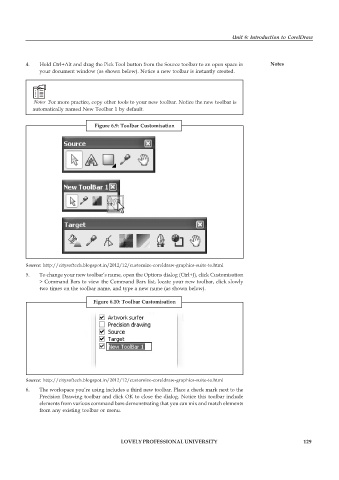Page 136 - DCAP109_GRAPHIC_TOOLS
P. 136
Unit 6: Introduction to CorelDraw
4. Hold Ctrl+Alt and drag the Pick Tool button from the Source toolbar to an open space in Notes
your document window (as shown below). Notice a new toolbar is instantly created.
Notes For more practice, copy other tools to your new toolbar. Notice the new toolbar is
automatically named New Toolbar 1 by default.
Figure 6.9: Toolbar Customisation
Source: http://citysoftech.blogspot.in/2012/12/customize-coreldraw-graphics-suite-to.html
5. To change your new toolbar’s name, open the Options dialog (Ctrl+J), click Customisation
> Command Bars to view the Command Bars list, locate your new toolbar, click slowly
two times on the toolbar name, and type a new name (as shown below).
Figure 6.10: Toolbar Customisation
Source: http://citysoftech.blogspot.in/2012/12/customize-coreldraw-graphics-suite-to.html
6. The workspace you’re using includes a third new toolbar. Place a check mark next to the
Precision Drawing toolbar and click OK to close the dialog. Notice this toolbar include
elements from various command bars demonstrating that you can mix and match elements
from any existing toolbar or menu.
LOVELY PROFESSIONAL UNIVERSITY 129