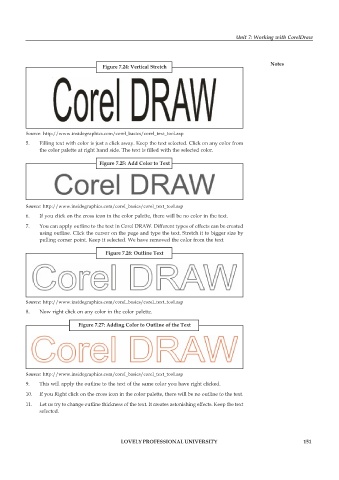Page 158 - DCAP109_GRAPHIC_TOOLS
P. 158
Unit 7: Working with CorelDraw
Notes
Figure 7.24: Vertical Stretch
Source: http://www.insidegraphics.com/corel_basics/corel_text_tool.asp
5. Filling text with color is just a click away. Keep the text selected. Click on any color from
the color palette at right hand side. The text is filled with the selected color.
Figure 7.25: Add Color to Text
Source: http://www.insidegraphics.com/corel_basics/corel_text_tool.asp
6. If you click on the cross icon in the color palette, there will be no color in the text.
7. You can apply outline to the text in Corel DRAW. Different types of effects can be created
using outline. Click the cursor on the page and type the text. Stretch it to bigger size by
pulling corner point. Keep it selected. We have removed the color from the text.
Figure 7.26: Outline Text
Source: http://www.insidegraphics.com/corel_basics/corel_text_tool.asp
8. Now right click on any color in the color palette.
Figure 7.27: Adding Color to Outline of the Text
Source: http://www.insidegraphics.com/corel_basics/corel_text_tool.asp
9. This will apply the outline to the text of the same color you have right clicked.
10. If you Right click on the cross icon in the color palette, there will be no outline to the text.
11. Let us try to change outline thickness of the text. It creates astonishing effects. Keep the text
selected.
LOVELY PROFESSIONAL UNIVERSITY 151