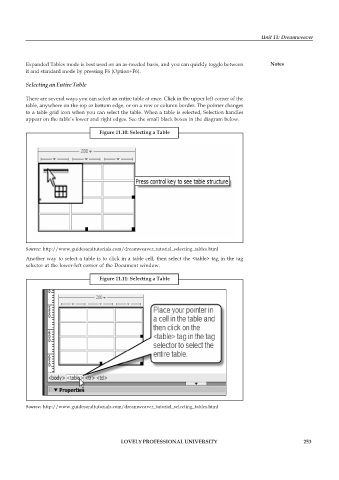Page 260 - DCAP109_GRAPHIC_TOOLS
P. 260
Unit 11: Dreamweaver
Expanded Tables mode is best used on an as-needed basis, and you can quickly toggle between Notes
it and standard mode by pressing F6 (Option+F6).
Selecting an Entire Table
There are several ways you can select an entire table at once. Click in the upper left corner of the
table, anywhere on the top or bottom edge, or on a row or column border. The pointer changes
to a table grid icon when you can select the table. When a table is selected, Selection handles
appear on the table’s lower and right edges. See the small black boxes in the diagram below.
Figure 11.10: Selecting a Table
Source: http://www.guidesandtutorials.com/dreamweaver_tutorial_selecting_tables.html
Another way to select a table is to click in a table cell, then select the <table> tag in the tag
selector at the lower-left corner of the Document window.
Figure 11.11: Selecting a Table
Source: http://www.guidesandtutorials.com/dreamweaver_tutorial_selecting_tables.html
LOVELY PROFESSIONAL UNIVERSITY 253