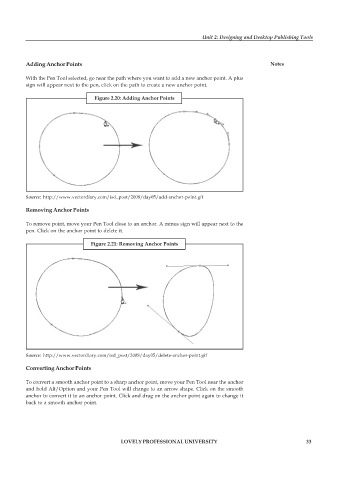Page 40 - DCAP109_GRAPHIC_TOOLS
P. 40
Unit 2: Designing and Desktop Publishing Tools
Adding Anchor Points Notes
With the Pen Tool selected, go near the path where you want to add a new anchor point. A plus
sign will appear next to the pen, click on the path to create a new anchor point.
Figure 2.20: Adding Anchor Points
Source: http://www.vectordiary.com/isd_post/2008/day05/add-anchor-point.gif
Removing Anchor Points
To remove point, move your Pen Tool close to an anchor. A minus sign will appear next to the
pen. Click on the anchor point to delete it.
Figure 2.21: Removing Anchor Points
Source: http://www.vectordiary.com/isd_post/2008/day05/delete-anchor-point.gif
Converting Anchor Points
To convert a smooth anchor point to a sharp anchor point, move your Pen Tool near the anchor
and hold Alt/Option and your Pen Tool will change to an arrow shape. Click on the smooth
anchor to convert it to an anchor point. Click and drag on the anchor point again to change it
back to a smooth anchor point.
LOVELY PROFESSIONAL UNIVERSITY 33