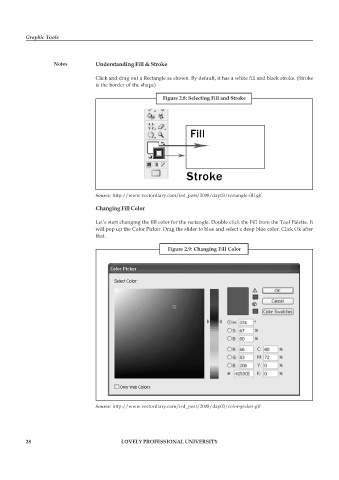Page 35 - DCAP109_GRAPHIC_TOOLS
P. 35
Graphic Tools
Notes Understanding Fill & Stroke
Click and drag out a Rectangle as shown. By default, it has a white fill and black stroke. (Stroke
is the border of the shape)
Figure 2.8: Selecting Fill and Stroke
Source: http://www.vectordiary.com/isd_post/2008/day03/rectangle-fill.gif
Changing Fill Color
Let’s start changing the fill color for the rectangle. Double click the Fill from the Tool Palette. It
will pop up the Color Picker. Drag the slider to blue and select a deep blue color. Click Ok after
that.
Figure 2.9: Changing Fill Color
Source: http://www.vectordiary.com/isd_post/2008/day03/color-picker.gif
28 LOVELY PROFESSIONAL UNIVERSITY