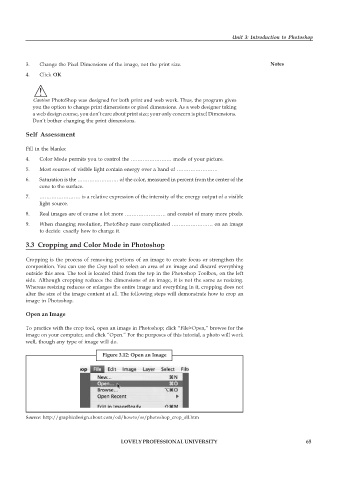Page 72 - DCAP109_GRAPHIC_TOOLS
P. 72
Unit 3: Introduction to Photoshop
3. Change the Pixel Dimensions of the image, not the print size. Notes
4. Click OK
!
Caution PhotoShop was designed for both print and web work. Thus, the program gives
you the option to change print dimensions or pixel dimensions. As a web designer taking
a web design course, you don’t care about print size; your only concern is pixel Dimensions.
Don’t bother changing the print dimensions.
Self Assessment
Fill in the blanks:
4. Color Mode permits you to control the …………………… mode of your picture.
5. Most sources of visible light contain energy over a band of ……………………
6. Saturation is the …………………… of the color, measured in percent from the center of the
cone to the surface.
7. …………………… is a relative expression of the intensity of the energy output of a visible
light source.
8. Real images are of course a lot more …………………… and consist of many more pixels.
9. When changing resolution, PhotoShop runs complicated …………………… on an image
to decide exactly how to change it.
3.3 Cropping and Color Mode in Photoshop
Cropping is the process of removing portions of an image to create focus or strengthen the
composition. You can use the Crop tool to select an area of an image and discard everything
outside this area. The tool is located third from the top in the Photoshop Toolbox, on the left
side. Although cropping reduces the dimensions of an image, it is not the same as resizing.
Whereas resizing reduces or enlarges the entire image and everything in it, cropping does not
alter the size of the image content at all. The following steps will demonstrate how to crop an
image in Photoshop.
Open an Image
To practice with the crop tool, open an image in Photoshop; click “File>Open,” browse for the
image on your computer, and click “Open.” For the purposes of this tutorial, a photo will work
well, though any type of image will do.
Figure 3.12: Open an Image
Source: http://graphicdesign.about.com/od/howto/ss/photoshop_crop_all.htm
LOVELY PROFESSIONAL UNIVERSITY 65