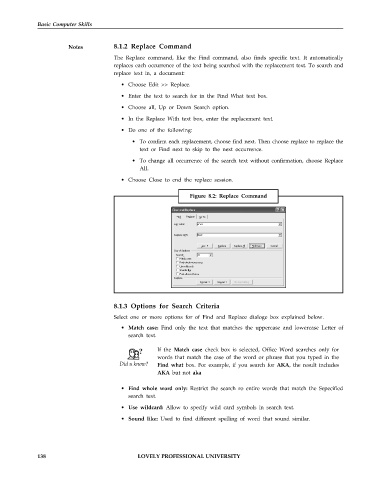Page 145 - DCAP101_BASIC_COMPUTER_SKILLS
P. 145
Basic Computer Skills
Notes 8.1.2 Replace Command
The Replace command, like the Find command, also finds specific text. It automatically
replaces each occurrence of the text being searched with the replacement text. To search and
replace text in, a document:
• Choose Edit >> Replace.
• Enter the text to search for in the Find What text box.
• Choose all, Up or Down Search option.
• In the Replace With text box, enter the replacement text.
• Do one of the following:
• To confirm each replacement, choose find next. Then choose replace to replace the
text or Find next to skip to the next occurrence.
• To change all occurrence of the search text without confirmation, choose Replace
All.
• Choose Close to end the replace session.
Figure 8.2: Replace Command
8.1.3 Options for Search Criteria
Select one or more options for of Find and Replace dialoge box explained below.
• Match case: Find only the text that matches the uppercase and lowercase Letter of
search text.
If the Match case check box is selected, Office Word searches only for
words that match the case of the word or phrase that you typed in the
Find what box. For example, if you search for AKA, the result includes
AKA but not aka
• Find whole word only: Restrict the search ro entire words that match the Sepecified
search text.
• Use wildcard: Allow to specify wild card symbols in search text.
• Sound like: Used to find different spelling of word that sound similar.
138 LOVELY PROFESSIONAL UNIVERSITY