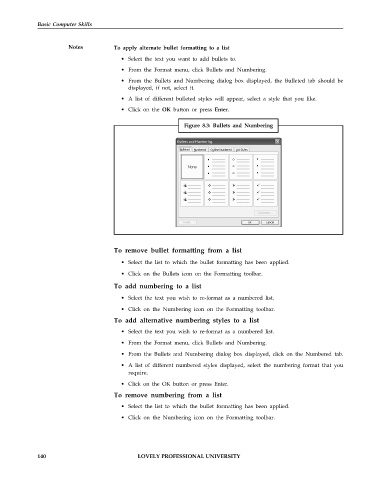Page 147 - DCAP101_BASIC_COMPUTER_SKILLS
P. 147
Basic Computer Skills
Notes To apply alternate bullet formatting to a list
• Select the text you want to add bullets to.
• From the Format menu, click Bullets and Numbering.
• From the Bullets and Numbering dialog box displayed, the Bulleted tab should be
displayed, if not, select it.
• A list of different bulleted styles will appear, select a style that you like.
• Click on the OK button or press Enter.
Figure 8.3: Bullets and Numbering
To remove bullet formatting from a list
• Select the list to which the bullet formatting has been applied.
• Click on the Bullets icon on the Formatting toolbar.
To add numbering to a list
• Select the text you wish to re-format as a numbered list.
• Click on the Numbering icon on the Formatting toolbar.
To add alternative numbering styles to a list
• Select the text you wish to re-format as a numbered list.
• From the Format menu, click Bullets and Numbering.
• From the Bullets and Numbering dialog box displayed, click on the Numbered tab.
• A list of different numbered styles displayed, select the numbering format that you
require.
• Click on the OK button or press Enter.
To remove numbering from a list
• Select the list to which the bullet formatting has been applied.
• Click on the Numbering icon on the Formatting toolbar.
140 LOVELY PROFESSIONAL UNIVERSITY