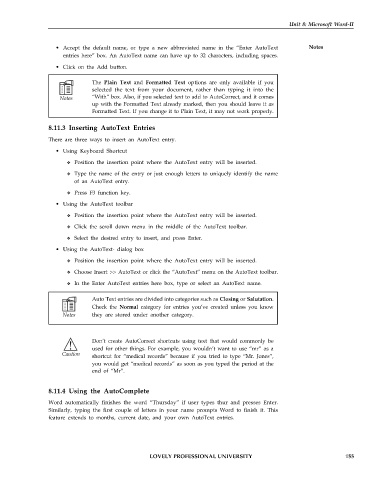Page 162 - DCAP101_BASIC_COMPUTER_SKILLS
P. 162
Unit 8: Microsoft Word-II
• Accept the default name, or type a new abbreviated name in the “Enter AutoText Notes
entries here” box. An AutoText name can have up to 32 characters, including spaces.
• Click on the Add button.
The Plain Text and Formatted Text options are only available if you
selected the text from your document, rather than typing it into the
“With” box. Also, if you selected text to add to AutoCorrect, and it comes
up with the Formatted Text already marked, then you should leave it as
Formatted Text. If you change it to Plain Text, it may not work properly.
8.11.3 Inserting AutoText Entries
There are three ways to insert an AutoText entry.
• Using Keyboard Shortcut
Position the insertion point where the AutoText entry will be inserted.
Type the name of the entry or just enough letters to uniquely identify the name
of an AutoText entry.
Press F3 function key.
• Using the AutoText toolbar
Position the insertion point where the AutoText entry will be inserted.
Click the scroll down menu in the middle of the AutoText toolbar.
Select the desired entry to insert, and press Enter.
• Using the AutoText- dialog box
Position the insertion point where the AutoText entry will be inserted.
Choose Insert >> AutoText or click the “AutoText” menu on the AutoText toolbar.
In the Enter AutoText entries here box, type or select an AutoText name.
Auto Text entries are divided into categories such as Closing or Salutation.
Check the Normal category for entries you’ve created unless you know
they are stored under another category.
Don’t create AutoCorrect shortcuts using text that would commonly be
used for other things. For example, you wouldn’t want to use “mr” as a
shortcut for “medical records” because if you tried to type “Mr. Jones”,
you would get “medical records” as soon as you typed the period at the
end of “Mr”.
8.11.4 Using the AutoComplete
Word automatically finishes the word “Thursday” if user types thur and presses Enter.
Similarly, typing the first couple of letters in your name prompts Word to finish it. This
feature extends to months, current date, and your own AutoText entries.
LOVELY PROFESSIONAL UNIVERSITY 155