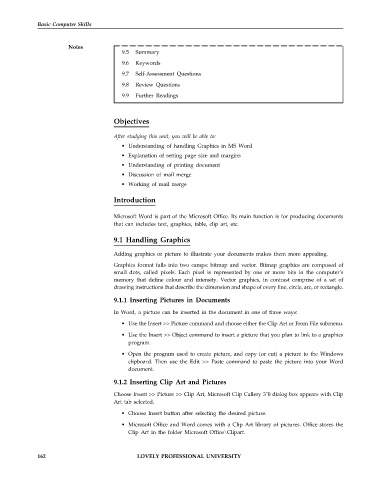Page 169 - DCAP101_BASIC_COMPUTER_SKILLS
P. 169
Basic Computer Skills
Notes
9.5 Summary
9.6 Keywords
9.7 Self-Assessment Questions
9.8 Review Questions
9.9 Further Readings
Objectives
After studying this unit, you will be able to:
• Understanding of handling Graphics in MS Word
• Explanation of setting page size and margins
• Understanding of printing document
• Discussion of mail merge
• Working of mail merge
Introduction
Microsoft Word is part of the Microsoft Office. Its main function is for producing documents
that can includes text, graphics, table, clip art, etc.
9.1 Handling Graphics
Adding graphics or picture to illustrate your documents makes them more appealing.
Graphics format falls into two camps: bitmap and vector. Bitmap graphics are composed of
small dots, called pixels. Each pixel is represented by one or more bits in the computer’s
memory that define colour and intensity. Vector graphics, in contrast comprise of a set of
drawing instructions that describe the dimension and shape of every line, circle, arc, or rectangle.
9.1.1 Inserting Pictures in Documents
In Word, a picture can be inserted in the document in one of three ways:
• Use the Insert >> Picture command and choose either the Clip Art or From File submenu.
• Use the Insert >> Object command to insert a picture that you plan to link to a graphics
program.
• Open the program used to create picture, and copy (or cut) a picture to the Windows
clipboard. Then use the Edit >> Paste command to paste the picture into your Word
document.
9.1.2 Inserting Clip Art and Pictures
Choose Insert >> Picture >> Clip Art, Microsoft Clip Callery 3"0 dialog box appears with Clip
Art tab selected.
• Choose Insert button after selecting the desired picture.
• Microsoft Office and Word comes with a Clip Art library of pictures. Office stores the
Clip Art in the folder Microsoft Office\Clipart.
162 LOVELY PROFESSIONAL UNIVERSITY