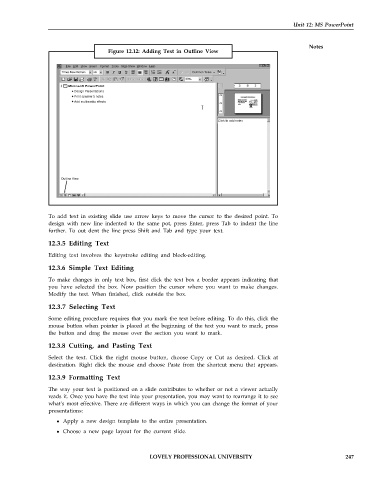Page 254 - DCAP101_BASIC_COMPUTER_SKILLS
P. 254
Unit 12: MS PowerPoint
Notes
Figure 12.12: Adding Text in Outline View
o
d
File Edit View Insert Frmat Tools Sli e Show Window Help
Times New Roman Common Tasks
Design Presentations
Print speaker's notes
Add multimedia effects
Click to add notes
Outline View
To add text in existing slide use arrow keys to move the cursor to the desired point. To
design with new line indented to the same pot, press Enter, press Tab to indent the line
further. To out dent the line press Shift and Tab and type your text.
12.3.5 Editing Text
Editing text involves the keystroke editing and block-editing.
12.3.6 Simple Text Editing
To make changes in only text box, first click the text box a border appears indicating that
you have selected the box. Now position the cursor where you want to make changes.
Modify the text. When finished, click outside the box.
12.3.7 Selecting Text
Some editing procedure requires that you mark the text before editing. To do this, click the
mouse button when pointer is placed at the beginning of the text you want to mark, press
the button and drag the mouse over the section you want to mark.
12.3.8 Cutting, and Pasting Text
Select the text. Click the right mouse button, choose Copy or Cut as desired. Click at
destination. Right click the mouse and choose Paste from the shortcut menu that appears.
12.3.9 Formatting Text
The way your text is positioned on a slide contributes to whether or not a viewer actually
reads it. Once you have the text into your presentation, you may want to rearrange it to see
what’s most effective. There are different ways in which you can change the format of your
presentations:
Apply a new design template to the entire presentation.
Choose a new page layout for the current slide.
LOVELY PROFESSIONAL UNIVERSITY 247