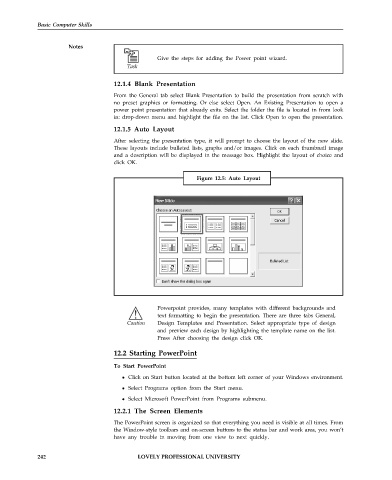Page 249 - DCAP101_BASIC_COMPUTER_SKILLS
P. 249
Basic Computer Skills
Notes
Give the steps for adding the Power point wizard.
12.1.4 Blank Presentation
From the General tab select Blank Presentation to build the presentation from scratch with
no preset graphics or formatting. Or else select Open. An Existing Presentation to open a
power point presentation that already exits. Select the folder the file is located in from look
in: drop-down menu and highlight the file on the list. Click Open to open the presentation.
12.1.5 Auto Layout
After selecting the presentation type, it will prompt to choose the layout of the new slide.
These layouts include bulleted lists, graphs and/or images. Click on each thumbnail image
and a description will be displayed in the message box. Highlight the layout of choice and
click OK.
Figure 12.5: Auto Layout
Powerpoint provides, many templates with different backgrounds and
text formatting to begin the presentation. There are three tabs General,
Design Templates and Presentation. Select appropriate type of design
and preview each design by highlighting the template name on the list.
Press After choosing the design click OK.
12.2 Starting PowerPoint
To Start PowerPoint
Click on Start button located at the bottom left corner of your Windows environment.
Select Programs option from the Start menu.
Select Microsoft PowerPoint from Programs submenu.
12.2.1 The Screen Elements
The PowerPoint screen is organized so that everything you need is visible at all times. From
the Window-style toolbars and on-screen buttons to the status bar and work area, you won’t
have any trouble in moving from one view to next quickly.
242 LOVELY PROFESSIONAL UNIVERSITY