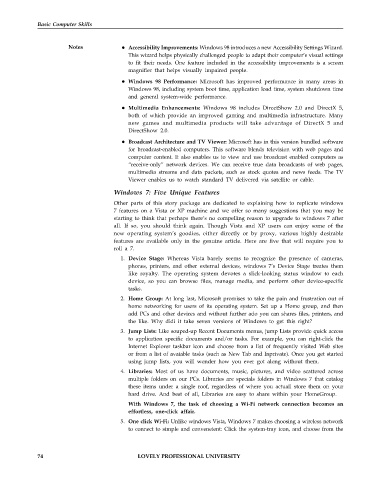Page 81 - DCAP101_BASIC_COMPUTER_SKILLS
P. 81
Basic Computer Skills
Notes Accessibility Improvements: Windows 98 introduces a new Accessibility Settings Wizard.
This wizard helps physically challenged people to adapt their computer’s visual settings
to fit their needs. One feature included in the accessibility improvements is a screen
magnifier that helps visually impaired people.
Windows 98 Performance: Microsoft has improved performance in many areas in
Windows 98, including system boot time, application load time, system shutdown time
and general system-wide performance.
Multimedia Enhancements: Windows 98 includes DirectShow 2.0 and DirectX 5,
both of which provide an improved gaming and multimedia infrastructure. Many
new games and multimedia products will take advantage of DirectX 5 and
DirectShow 2.0.
Broadcast Architecture and TV Viewer: Microsoft has in this version bundled software
for broadcast-enabled computers. This software blends television with web pages and
computer content. It also enables us to view and use broadcast enabled computers as
“receive-only” network devices. We can receive true data broadcasts of web pages,
multimedia streams and data packets, such as stock quotes and news feeds. The TV
Viewer enables us to watch standard TV delivered via satellite or cable.
Windows 7: Five Unique Features
Other parts of this story package are dedicated to explaining how to replicate windows
7 features on a Vista or XP machine and we offer so many suggestions that you may be
starting to think that perhaps there’s no compelling reason to upgrade to windows 7 after
all. If so, you should think again. Though Vista and XP users can enjoy some of the
new operating system’s goodies, either directly or by proxy, various highly desirable
features are available only in the genuine article. Here are five that will require you to
roll a 7.
1. Device Stage: Whereas Vista barely seems to recognize the presence of cameras,
phones, printers, and other external devices, windows 7’s Device Stage treates them
like royalty. The operating system devotes a slick-looking status window to each
device, so you can browse files, manage media, and perform other device-specific
tasks.
2. Home Group: At long last, Microsoft promises to take the pain and frustration out of
home networking for users of its operating system. Set up a Home group, and then
add PCs and other devices and without further ado you can shares files, printers, and
the like. Why didi it take seven versions of Windows to get this right?
3. Jump Lists: Like souped-up Recent Documents menus, jump Lists provide quick access
to application specific documents and/or tasks. For example, you can right-click the
Internet Explorer taskbar icon and choose from a list of frequently visited Web sites
or from a list of avaiable tasks (such as New Tab and Inprivate). Once you get started
using jump lists, you will wonder how you ever got along without them.
4. Libraries: Most of us have documents, music, pictures, and video scattered across
multiple folders on our PCs. Libraries are specials folders in Windows 7 that catalog
these items under a single roof, regardless of where you actuall store them on your
hard drive. And best of all, Libraries are easy to share within your HomeGroup.
With Windows 7, the task of choosing a Wi-Fi network connection becomes an
effortless, one-click affair.
5. One click Wi-Fi: Unlike windows Vista, Windows 7 makes choosing a wireless network
to connect to simple and conveneient: Click the system-tray icon, and choose from the
74 LOVELY PROFESSIONAL UNIVERSITY