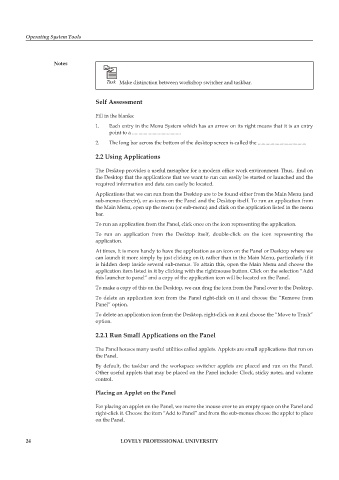Page 31 - DCAP106_OPERATING_SYSTEM_TOOLS
P. 31
Operating System Tools
Notes
Task Make distinction between workshop switcher and taskbar.
Self Assessment
Fill in the blanks:
1. Each entry in the Menu System which has an arrow on its right means that it is an entry
point to a ......................................
2. The long bar across the bottom of the desktop screen is called the ......................................
2.2 Using Applications
The Desktop provides a useful metaphor for a modern office work environment. Thus, find on
the Desktop that the applications that we want to run can easily be started or launched and the
required information and data can easily be located.
Applications that we can run from the Desktop are to be found either from the Main Menu (and
sub-menus therein), or as icons on the Panel and the Desktop itself. To run an application from
the Main Menu, open up the menu (or sub-menu) and click on the application listed in the menu
bar.
To run an application from the Panel, click once on the icon representing the application.
To run an application from the Desktop itself, double-click on the icon representing the
application.
At times, it is more handy to have the application as an icon on the Panel or Desktop where we
can launch it more simply by just clicking on it, rather than in the Main Menu, particularly if it
is hidden deep inside several sub-menus. To attain this, open the Main Menu and choose the
application item listed in it by clicking with the rightmouse button. Click on the selection “Add
this launcher to panel” and a copy of the application icon will be located on the Panel.
To make a copy of this on the Desktop, we can drag the icon from the Panel over to the Desktop.
To delete an application icon from the Panel right-click on it and choose the “Remove from
Panel” option.
To delete an application icon from the Desktop, right-click on it and choose the “Move to Trash”
option.
2.2.1 Run Small Applications on the Panel
The Panel houses many useful utilities called applets. Applets are small applications that run on
the Panel.
By default, the taskbar and the workspace switcher applets are placed and run on the Panel.
Other useful applets that may be placed on the Panel include: Clock, sticky notes, and volume
control.
Placing an Applet on the Panel
For placing an applet on the Panel, we move the mouse over to an empty space on the Panel and
right-click it. Choose the item “Add to Panel” and from the sub-menus choose the applet to place
on the Panel.
24 LOVELY PROFESSIONAL UNIVERSITY