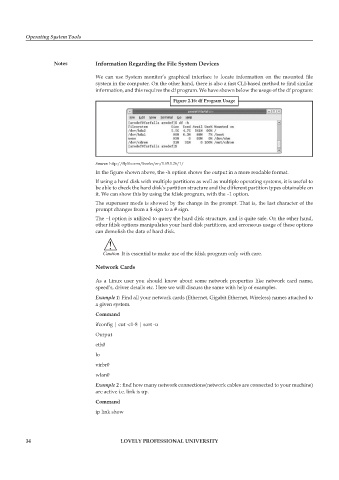Page 41 - DCAP106_OPERATING_SYSTEM_TOOLS
P. 41
Operating System Tools
Notes Information Regarding the File System Devices
We can use System monitor’s graphical interface to locate information on the mounted file
system in the computer. On the other hand, there is also a fast CLI-based method to find similar
information, and this requires the df program. We have shown below the usage of the df program:
Figure 2.16: df Program Usage
Source: http://flylib.com/books/en/1.65.1.26/1/
In the figure shown above, the -h option shows the output in a more readable format.
If using a hard disk with multiple partitions as well as multiple operating systems, it is useful to
be able to check the hard disk’s partition structure and the different partition types obtainable on
it. We can show this by using the fdisk program, with the –1 option.
The superuser mode is showed by the change in the prompt. That is, the last character of the
prompt changes from a $ sign to a # sign.
The −l option is utilized to query the hard disk structure, and is quite safe. On the other hand,
other fdisk options manipulates your hard disk partitions, and erroneous usage of these options
can demolish the data of hard disk.
!
Caution It is essential to make use of the fdisk program only with care.
Network Cards
As a Linux user you should know about some network properties like network card name,
speed’s, driver details etc. Here we will discuss the same with help of examples.
Example 1: Find all your network cards (Ethernet, Gigabit Ethernet, Wireless) names attached to
a given system.
Command
ifconfig | cut -c1-8 | sort -u
Output
eth0
lo
virbr0
wlan0
Example 2 : find how many network connections(network cables are connected to your machine)
are active i.e. link is up.
Command
ip link show
34 LOVELY PROFESSIONAL UNIVERSITY