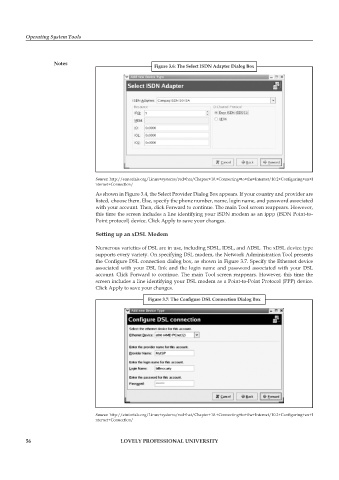Page 63 - DCAP106_OPERATING_SYSTEM_TOOLS
P. 63
Operating System Tools
Notes
Figure 3.6: The Select ISDN Adapter Dialog Box
Source: http://etutorials.org/Linux+systems/red+hat/Chapter+10.+Connecting+to+the+Internet/10.2+Configuring+an+I
nternet+Connection/
As shown in Figure 3.4, the Select Provider Dialog Box appears. If your country and provider are
listed, choose them. Else, specify the phone number, name, login name, and password associated
with your account. Then, click Forward to continue. The main Tool screen reappears. However,
this time the screen includes a line identifying your ISDN modem as an ippp (ISDN Point-to-
Point protocol) device. Click Apply to save your changes.
Setting up an xDSL Modem
Numerous varieties of DSL are in use, including SDSL, IDSL, and ADSL. The xDSL device type
supports every variety. On specifying DSL modem, the Network Administration Tool presents
the Configure DSL connection dialog box, as shown in Figure 3.7. Specify the Ethernet device
associated with your DSL link and the login name and password associated with your DSL
account. Click Forward to continue. The main Tool screen reappears. However, this time the
screen includes a line identifying your DSL modem as a Point-to-Point Protocol (PPP) device.
Click Apply to save your changes.
Figure 3.7: The Configure DSL Connection Dialog Box
Source: http://etutorials.org/Linux+systems/red+hat/Chapter+10.+Connecting+to+the+Internet/10.2+Configuring+an+I
nternet+Connection/
56 LOVELY PROFESSIONAL UNIVERSITY