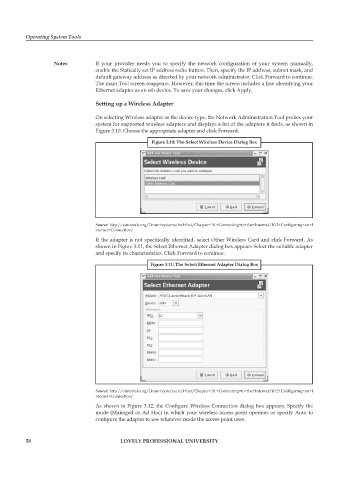Page 65 - DCAP106_OPERATING_SYSTEM_TOOLS
P. 65
Operating System Tools
Notes If your provider needs you to specify the network configuration of your system manually,
enable the Statically set IP address radio button. Then, specify the IP address, subnet mask, and
default gateway address as directed by your network administrator. Click Forward to continue.
The main Tool screen reappears. However, this time the screen includes a line identifying your
Ethernet adapter as an eth device. To save your changes, click Apply.
Setting up a Wireless Adapter
On selecting Wireless adapter as the device type, the Network Administration Tool probes your
system for supported wireless adapters and displays a list of the adapters it finds, as shown in
Figure 3.10. Choose the appropriate adapter and click Forward.
Figure 3.10: The Select Wireless Device Dialog Box
Source: http://etutorials.org/Linux+systems/red+hat/Chapter+10.+Connecting+to+the+Internet/10.2+Configuring+an+I
nternet+Connection/
If the adapter is not specifically identified, select Other Wireless Card and click Forward. As
shown in Figure 3.11, the Select Ethernet Adapter dialog box appears Select the suitable adapter
and specify its characteristics. Click Forward to continue.
Figure 3.11: The Select Ethernet Adapter Dialog Box
Source: http://etutorials.org/Linux+systems/red+hat/Chapter+10.+Connecting+to+the+Internet/10.2+Configuring+an+I
nternet+Connection/
As shown in Figure 3.12, the Configure Wireless Connection dialog box appears. Specify the
mode (Managed or Ad Hoc) in which your wireless access point operates or specify Auto to
configure the adapter to use whatever mode the access point uses.
58 LOVELY PROFESSIONAL UNIVERSITY