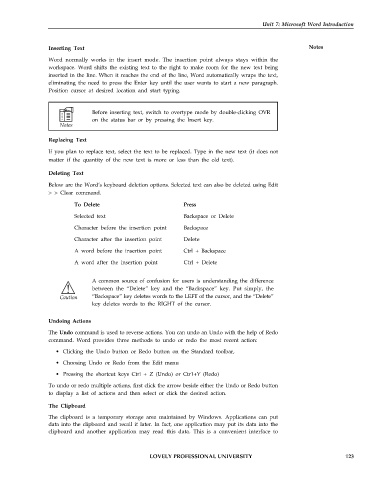Page 130 - DCAP101_BASIC_COMPUTER_SKILLS
P. 130
Unit 7: Microsoft Word Introduction
Inserting Text Notes
Word normally works in the insert mode. The insertion point always stays within the
workspace. Word shifts the existing text to the right to make room for the new text being
inserted in the line. When it reaches the end of the line, Word automatically wraps the text,
eliminating the need to press the Enter key until the user wants to start a new paragraph.
Position cursor at desired location and start typing.
Before inserting text, switch to overtype mode by double-clicking OVR
on the status bar or by pressing the Insert key.
Replacing Text
If you plan to replace text, select the text to be replaced. Type in the new text (it does not
matter if the quantity of the new text is more or less than the old text).
Deleting Text
Below are the Word’s keyboard deletion options. Selected text can also be deleted using Edit
> > Clear command.
To Delete Press
Selected text Backspace or Delete
Character before the insertion point Backspace
Character after the insertion point Delete
A word before the insertion point Ctrl + Backspace
A word after the insertion point Ctrl + Delete
A common source of confusion for users is understanding the difference
between the “Delete” key and the “Backspace” key. Put simply, the
“Backspace” key deletes words to the LEFT of the cursor, and the “Delete”
key deletes words to the RIGHT of the cursor.
Undoing Actions
The Undo command is used to reverse actions. You can undo an Undo with the help of Redo
command. Word provides three methods to undo or redo the most recent action:
• Clicking the Undo button or Redo button on the Standard toolbar,
• Choosing Undo or Redo from the Edit menu
• Pressing the shortcut keys Ctrl + Z (Undo) or Ctr1+Y (Redo)
To undo or redo multiple actions, first click the arrow beside either the Undo or Redo button
to display a list of actions and then select or click the desired action.
The Clipboard
The clipboard is a temporary storage area maintained by Windows. Applications can put
data into the clipboard and recall it later. In fact, one application rnay put its data into the
clipboard and another application may read this data. This is a convenient interface to
LOVELY PROFESSIONAL UNIVERSITY 123