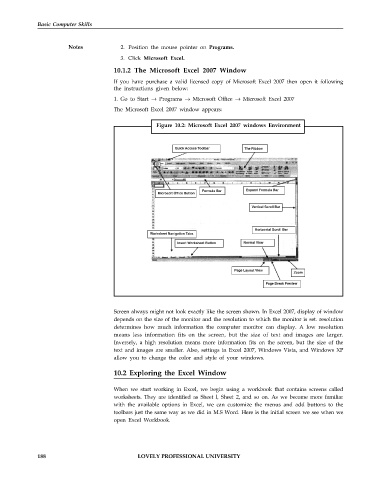Page 195 - DCAP101_BASIC_COMPUTER_SKILLS
P. 195
Basic Computer Skills
Notes 2. Position the mouse pointer on Programs.
3. Click Microsoft Excel.
10.1.2 The Microsoft Excel 2007 Window
If you have purchase a valid licensed copy of Microsoft Excel 2007 then open it following
the instructions given below:
1. Go to Start → Programs → Microsoft Office → Microsoft Excel 2007
The Microsoft Excel 2007 window appears:
Figure 10.2: Microsoft Excel 2007 windows Environment
Quick Access Toolbar The Ribbon
Formula Bar Expand Formula Bar
Microsoft Office Button
Vertical Scroll Bar
Horizontal Scroll Bar
Worksheet Navigation Tabs
Insert Worksheet Button Normal View
Page Layout View
Zoom
Page Break Preview
Screen always might not look exactly like the screen shown. In Excel 2007, display of window
depends on the size of the monitor and the resolution to which the monitor is set. resolution
determines how much information the computer monitor can display. A low resolution
means less information fits on the screen, but the size of text and images are larger.
Inversely, a high resolution means more information fits on the screen, but the size of the
text and images are smaller. Also, settings in Excel 2007, Windows Vista, and Windows XP
allow you to change the color and style of your windows.
10.2 Exploring the Excel Window
When we start working in Excel, we begin using a workbook that contains screens called
worksheets. They are identified as Sheet l, Sheet 2, and so on. As we become more familiar
with the available options in Excel, we can customize the menus and add buttons to the
toolbars just the same way as we did in M.S Word. Here is the initial screen we see when we
open Excel Workbook.
188 LOVELY PROFESSIONAL UNIVERSITY