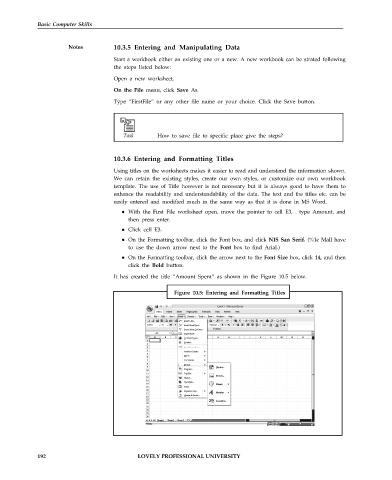Page 199 - DCAP101_BASIC_COMPUTER_SKILLS
P. 199
Basic Computer Skills
Notes 10.3.5 Entering and Manipulating Data
Start a workbook either an existing one or a new. A new workbook can be strated following
the steps listed below:
Open a new worksheet.
On the File menu, click Save As.
Type “FirstFile” or any other file name or your choice. Click the Save button.
How to save file to specific place give the steps?
10.3.6 Entering and Formatting Titles
Using titles on the worksheets makes it easier to read and understand the information shown.
We can retain the existing styles, create our own styles, or customize our own workbook
template. The use of Title however is not necessary but it is always good to have them to
enhance the readability and understandability of the data. The text and the titles etc. can be
easily entered and modified much in the same way as that it is done in MS Word.
With the First File worksheet open, move the pointer to cell E3, . type Amount, and
then press enter.
Click cell E3.
On the Formatting toolbar, click the Font box, and click NIS San Serif. (%1e Mall have
to use the down arrow next to the Font box to find Arial.)
On the Formatting toolbar, click the arrow next to the Font Size box, click 14, and then
click the Bold button.
It has created the title “Amount Spent” as shown in the Figure 10.5 below.
Figure 10.5: Entering and Formatting Titles
Book1 - Microsoft Excel
192 LOVELY PROFESSIONAL UNIVERSITY