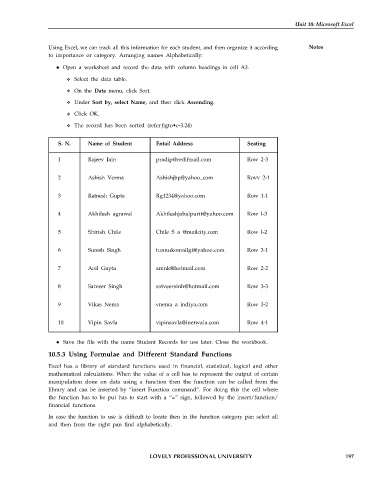Page 204 - DCAP101_BASIC_COMPUTER_SKILLS
P. 204
Unit 10: Microsoft Excel
Using Excel, we can track all this information for each student, and then organize it according Notes
to importance or category. Arranging names Alphabetically:
Open a worksheet and record the data with column headings in cell A3.
Select the data table.
On the Data menu, click Sort.
Under Sort by, select Name, and then click Ascending.
Click OK.
The record has been sorted (refer figto•e-3.24)
.
S. N. Name of Student Entail Address Seating
1 Rajeev Jain pradip@redifmail.com Row 2-3
2 Ashish Verma Ashishjbp@yahoo_com Rovv 2-1
3 Ratnesh Gupta Rg1234@yahoo.com Row 1-1
4 Akhilesh agrawal Akhileshjabalpurit@yahoo.com Row l-3
5 Shirish Chile Chile S a @mailcity.com Row l-2
6 Suresh Singh tunnukomailgi@yahoo.com Row 3-1
7 Anil Gupta amnk@hotmail.com Row 2-2
8 Satveer Singh satveersinh@hotmail.com Row 3-3
9 Vikas Nema vnema a indiya.com Row 3-2
10 Vipin Savla vipinsavla@inetwala.com Row 4-1
Save the file with the name Student Records for use later. Close the workbook.
10.5.3 Using Formulae and Different Standard Functions
Excel has a library of standard functions used in financial, statistical, logical and other
mathematical calculations. When the value of a cell has to represent the output of certain
manipulation done on data using a function then the function can be called from the
library and can be inserted by “insert Function command”. For doing this the cell where
the function has to be put has to start with a “=” sign, followed by the insert/function/
financial functions.
In case the function to use is difficult to locate then in the function category pan select all
and then from the right pan find alphabetically.
LOVELY PROFESSIONAL UNIVERSITY 197