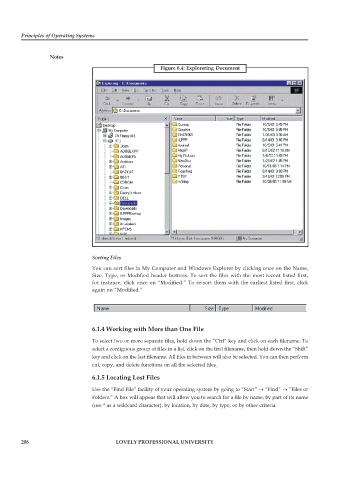Page 213 - DCAP103_Principle of operating system
P. 213
Principles of Operating Systems
Notes
Figure 6.4: Explorering Document
Sorting Files
You can sort files in My Computer and Windows Explorer by clicking once on the Name,
Size, Type, or Modified header buttons. To sort the files with the most recent listed first,
for instance, click once on “Modified.” To re-sort them with the earliest listed first, click
again on “Modified.”
6.1.4 Working with More than One File
To select two or more separate files, hold down the “Ctrl” key and click on each filename. To
select a contiguous group of files in a list, click on the first filename, then hold down the “Shift”
key and click on the last filename. All files in between will also be selected. You can then perform
cut, copy, and delete functions on all the selected files.
6.1.5 Locating Lost Files
Use the “Find File” facility of your operating system by going to “Start” → “Find” → “Files or
Folders.” A box will appear that will allow you to search for a file by name, by part of its name
(use * as a wildcard character), by location, by date, by type, or by other criteria.
206 LOVELY PROFESSIONAL UNIVERSITY