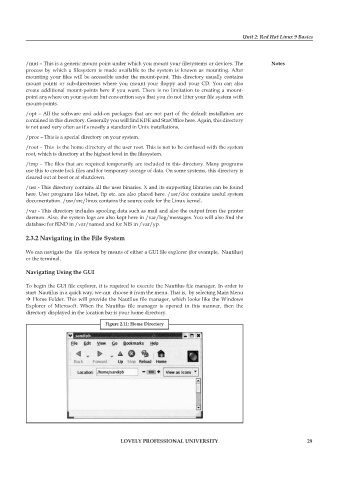Page 36 - DCAP106_OPERATING_SYSTEM_TOOLS
P. 36
Unit 2: Red Hat Linux 9 Basics
/mnt – This is a generic mount point under which you mount your filesystems or devices. The Notes
process by which a filesystem is made available to the system is known as mounting. After
mounting your files will be accessible under the mount-point. This directory usually contains
mount points or sub-directories where you mount your floppy and your CD. You can also
create additional mount-points here if you want. There is no limitation to creating a mount-
point anywhere on your system but convention says that you do not litter your file system with
mount-points.
/opt – All the software and add-on packages that are not part of the default installation are
contained in this directory. Generally you will find KDE and StarOffice here. Again, this directory
is not used very often as it’s mostly a standard in Unix installations.
/proc – This is a special directory on your system.
/root – This is the home directory of the user root. This is not to be confused with the system
root, which is directory at the highest level in the filesystem.
/tmp – The files that are required temporarily are included in this directory. Many programs
use this to create lock files and for temporary storage of data. On some systems, this directory is
cleared out at boot or at shutdown.
/usr - This directory contains all the user binaries. X and its supporting libraries can be found
here. User programs like telnet, ftp etc. are also placed here. /usr/doc contains useful system
documentation. /usr/src/linux contains the source code for the Linux kernel.
/var - This directory includes spooling data such as mail and also the output from the printer
daemon. Also, the system logs are also kept here in /var/log/messages. You will also find the
database for BIND in /var/named and for NIS in /var/yp.
2.3.2 Navigating in the File System
We can navigate the file system by means of either a GUI file explorer (for example, Nautilus)
or the terminal.
Navigating Using the GUI
To begin the GUI file explorer, it is required to execute the Nautilus file manager. In order to
start Nautilus in a quick way, we can choose it from the menu. That is, by selecting Main Menu
Home Folder. This will provide the Nautilus file manager, which looks like the Windows
Explorer of Microsoft. When the Nautilus file manager is opened in this manner, then the
directory displayed in the location bar is your home directory.
Figure 2.11: Home Directory
LOVELY PROFESSIONAL UNIVERSITY 29