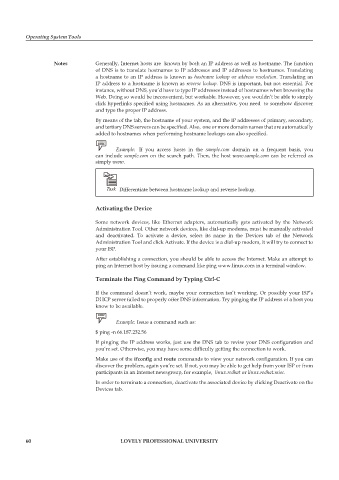Page 67 - DCAP106_OPERATING_SYSTEM_TOOLS
P. 67
Operating System Tools
Notes Generally, Internet hosts are known by both an IP address as well as hostname. The function
of DNS is to translate hostnames to IP addresses and IP addresses to hostnames. Translating
a hostname to an IP address is known as hostname lookup or address resolution. Translating an
IP address to a hostname is known as reverse lookup. DNS is important, but not essential. For
instance, without DNS, you’d have to type IP addresses instead of hostnames when browsing the
Web. Doing so would be inconvenient, but workable. However, you wouldn’t be able to simply
click hyperlinks specified using hostnames. As an alternative, you need to somehow discover
and type the proper IP address.
By means of the tab, the hostname of your system, and the IP addresses of primary, secondary,
and tertiary DNS servers can be specified. Also, one or more domain names that are automatically
added to hostnames when performing hostname lookups can also specified.
Example: If you access hosts in the sample.com domain on a frequent basis, you
can include sample.com on the search path. Then, the host www.sample.com can be referred as
simply www.
Task Differentiate between hostname lookup and reverse lookup.
Activating the Device
Some network devices, like Ethernet adapters, automatically gets activated by the Network
Administration Tool. Other network devices, like dial-up modems, must be manually activated
and deactivated. To activate a device, select its name in the Devices tab of the Network
Administration Tool and click Activate. If the device is a dial-up modem, it will try to connect to
your ISP.
After establishing a connection, you should be able to access the Internet. Make an attempt to
ping an Internet host by issuing a command like ping www.linux.com in a terminal window.
Terminate the Ping Command by Typing Ctrl-C
If the command doesn’t work, maybe your connection isn’t working. Or possibly your ISP’s
DHCP server failed to properly offer DNS information. Try pinging the IP address of a host you
know to be available.
Example: Issue a command such as:
$ ping -n 66.187.232.56
If pinging the IP address works, just use the DNS tab to revise your DNS configuration and
you’re set. Otherwise, you may have some difficulty getting the connection to work.
Make use of the ifconfig and route commands to view your network configuration. If you can
discover the problem, again you’re set. If not, you may be able to get help from your ISP or from
participants in an Internet newsgroup, for example, linux.redhat or linux.redhat.misc.
In order to terminate a connection, deactivate the associated device by clicking Deactivate on the
Devices tab.
60 LOVELY PROFESSIONAL UNIVERSITY