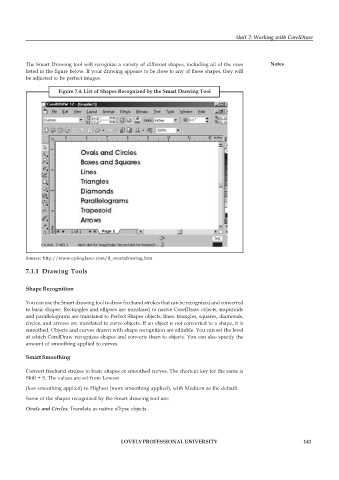Page 148 - DCAP109_GRAPHIC_TOOLS
P. 148
Unit 7: Working with CorelDraw
The Smart Drawing tool will recognize a variety of different shapes, including all of the ones Notes
listed in the figure below. If your drawing appears to be close to any of these shapes, they will
be adjusted to be perfect images.
Figure 7.4: List of Shapes Recognized by the Smart Drawing Tool
Source: http://www.epiloglaser.com/tl_smartdrawing.htm
7.1.1 Drawing Tools
Shape Recognition
You can use the Smart drawing tool to draw freehand strokes that can be recognized and converted
to basic shapes. Rectangles and ellipses are translated to native CorelDraw objects; trapezoids
and parallelograms are translated to Perfect Shapes objects; lines, triangles, squares, diamonds,
circles, and arrows are translated to curve objects. If an object is not converted to a shape, it is
smoothed. Objects and curves drawn with shape recognition are editable. You can set the level
at which CorelDraw recognizes shapes and converts them to objects. You can also specify the
amount of smoothing applied to curves.
Smart Smoothing
Convert freehand strokes to basic shapes or smoothed curves. The shortcut key for the same is
Shift + S. The values are set from Lowest
(less smoothing applied) to Highest (more smoothing applied), with Medium as the default.
Some of the shapes recognized by the Smart drawing tool are:
Ovals and Circles: Translate as native ellipse objects.
LOVELY PROFESSIONAL UNIVERSITY 141