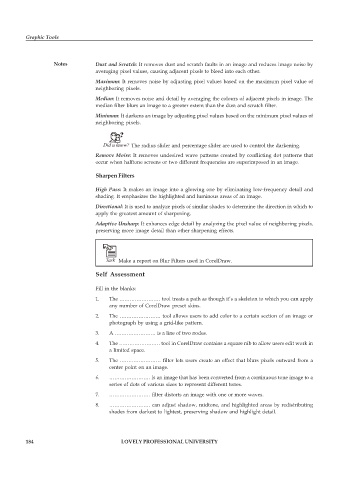Page 191 - DCAP109_GRAPHIC_TOOLS
P. 191
Graphic Tools
Notes Dust and Scratch: It removes dust and scratch faults in an image and reduces image noise by
averaging pixel values, causing adjacent pixels to bleed into each other.
Maximum: It removes noise by adjusting pixel values based on the maximum pixel value of
neighboring pixels.
Median: It removes noise and detail by averaging the colours of adjacent pixels in image. The
median filter blurs an image to a greater extent than the dust and scratch filter.
Minimum: It darkens an image by adjusting pixel values based on the minimum pixel values of
neighboring pixels.
Did u know? The radius slider and percentage slider are used to control the darkening.
Remove Moire: It removes undesired wave patterns created by conflicting dot patterns that
occur when halftone screens or two different frequencies are superimposed in an image.
Sharpen Filters
High Pass: It makes an image into a glowing one by eliminating low-frequency detail and
shading. It emphasizes the highlighted and luminous areas of an image.
Directional: It is used to analyze pixels of similar shades to determine the direction in which to
apply the greatest amount of sharpening.
Adaptive Unsharp: It enhances edge detail by analyzing the pixel value of neighboring pixels,
preserving more image detail than other sharpening effects.
Task Make a report on Blur Filters used in CorelDraw.
Self Assessment
Fill in the blanks:
1. The …………………… tool treats a path as though it’s a skeleton to which you can apply
any number of CorelDraw preset skins.
2. The …………………… tool allows users to add color to a certain section of an image or
photograph by using a grid-like pattern.
3. A …………………… is a line of two nodes.
4. The …………………… tool in CorelDraw contains a square nib to allow users edit work in
a limited space.
5. The …………………… filter lets users create an effect that blurs pixels outward from a
center point on an image.
6. …………………… is an image that has been converted from a continuous tone image to a
series of dots of various sizes to represent different tones.
7. …………………… filter distorts an image with one or more waves.
8. …………………… can adjust shadow, midtone, and highlighted areas by redistributing
shades from darkest to lightest, preserving shadow and highlight detail.
184 LOVELY PROFESSIONAL UNIVERSITY