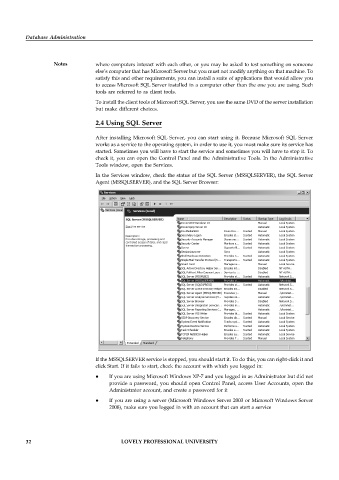Page 38 - DCAP508_DATABASE_ADMINISTRATION
P. 38
Database Administration
Notes where computers interact with each other, or you may be asked to test something on someone
else’s computer that has Microsoft Server but you must not modify anything on that machine. To
satisfy this and other requirements, you can install a suite of applications that would allow you
to access Microsoft SQL Server installed in a computer other than the one you are using. Such
tools are referred to as client tools.
To install the client tools of Microsoft SQL Server, you use the same DVD of the server installation
but make different choices.
2.4 Using SQL Server
After installing Microsoft SQL Server, you can start using it. Because Microsoft SQL Server
works as a service to the operating system, in order to use it, you must make sure its service has
started. Sometimes you will have to start the service and sometimes you will have to stop it. To
check it, you can open the Control Panel and the Administrative Tools. In the Administrative
Tools window, open the Services.
In the Services window, check the status of the SQL Server (MSSQLSERVER), the SQL Server
Agent (MSSQLSERVER), and the SQL Server Browser:
If the MSSQLSERVER service is stopped, you should start it. To do this, you can right-click it and
click Start. If it fails to start, check the account with which you logged in:
If you are using Microsoft Windows XP-7 and you logged in as Administrator but did not
provide a password, you should open Control Panel, access User Accounts, open the
Administrator account, and create a password for it
If you are using a server (Microsoft Windows Server 2003 or Microsoft Windows Server
2008), make sure you logged in with an account that can start a service
32 LOVELY PROFESSIONAL UNIVERSITY