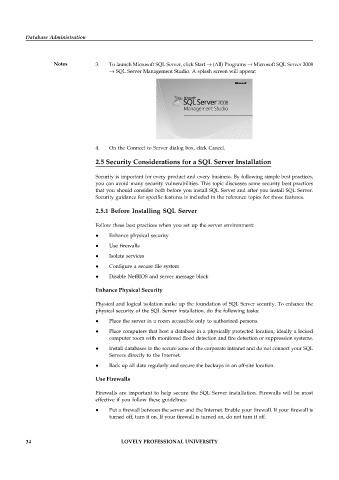Page 40 - DCAP508_DATABASE_ADMINISTRATION
P. 40
Database Administration
Notes 3. To launch Microsoft SQL Server, click Start → (All) Programs → Microsoft SQL Server 2008
→ SQL Server Management Studio. A splash screen will appear:
4. On the Connect to Server dialog box, click Cancel.
2.5 Security Considerations for a SQL Server Installation
Security is important for every product and every business. By following simple best practices,
you can avoid many security vulnerabilities. This topic discusses some security best practices
that you should consider both before you install SQL Server and after you install SQL Server.
Security guidance for specific features is included in the reference topics for those features.
2.5.1 Before Installing SQL Server
Follow these best practices when you set up the server environment:
Enhance physical security
Use firewalls
Isolate services
Configure a secure file system
Disable NetBIOS and server message block
Enhance Physical Security
Physical and logical isolation make up the foundation of SQL Server security. To enhance the
physical security of the SQL Server installation, do the following tasks:
Place the server in a room accessible only to authorized persons.
Place computers that host a database in a physically protected location, ideally a locked
computer room with monitored flood detection and fire detection or suppression systems.
Install databases in the secure zone of the corporate intranet and do not connect your SQL
Servers directly to the Internet.
Back up all data regularly and secure the backups in an off-site location.
Use Firewalls
Firewalls are important to help secure the SQL Server installation. Firewalls will be most
effective if you follow these guidelines:
Put a firewall between the server and the Internet. Enable your firewall. If your firewall is
turned off, turn it on. If your firewall is turned on, do not turn it off.
34 LOVELY PROFESSIONAL UNIVERSITY