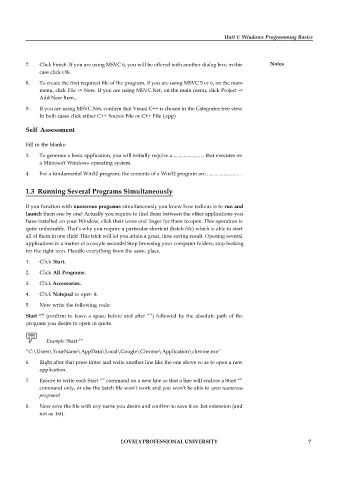Page 13 - DCAP408_WEB_PROGRAMMING
P. 13
Unit 1: Windows Programming Basics
7. Click Finish. If you are using MSVC 6, you will be offered with another dialog box; in this Notes
case click OK.
8. To create the first required file of the program, if you are using MSVC 5 or 6, on the main
menu, click File -> New. If you are using MSVC.Net, on the main menu, click Project ->
Add New Item...
9. If you are using MSVC.Net, confirm that Visual C++ is chosen in the Categories tree view.
In both cases click either C++ Source File or C++ File (.cpp)
Self Assessment
Fill in the blanks:
3. To generate a basic application, you will initially require a ........................ that executes on
a Microsoft Windows operating system.
4. For a fundamental Win32 program, the contents of a Win32 program are ......................... .
1.3 Running Several Programs Simultaneously
If you function with numerous programs simultaneously you know how tedious is to run and
launch them one by one! Actually you require to find them between the other applications you
have installed on your Window, click their icons and linger for them to open. This operation is
quite unbearable. That’s why you require a particular shortcut (batch file) which is able to start
all of them in one click! This trick will let you attain a great, time saving result. Opening several
applications in a matter of a couple seconds! Stop browsing your computer folders, stop looking
for the right icon. Handle everything from the same place.
1. Click Start.
2. Click All Programs.
3. Click Accessories.
4. Click Notepad to open it.
5. Now write the following code:
Start “” (confirm to leave a space before and after “”) followed by the absolute path of the
program you desire to open in quote.
Example: Start “”
“C:\Users\YourName\AppData\Local\Google\Chrome\Application\chrome.exe”
6. Right after that press Enter and write another line like the one above so as to open a new
application.
7. Ensure to write each Start “” command on a new line so that a line will enclose a Start “”
command only, or else the batch file won’t work and you won’t be able to open numerous
programs!
8. Now save the file with any name you desire and confirm to save it as .bat extension (and
not as .txt).
LOVELY PROFESSIONAL UNIVERSITY 7