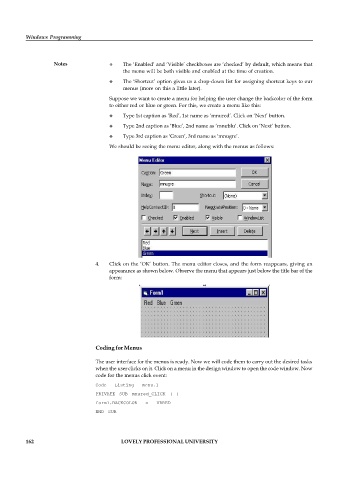Page 168 - DCAP408_WEB_PROGRAMMING
P. 168
Windows Programming
Notes The ‘Enabled’ and ‘Visible’ checkboxes are ‘checked’ by default, which means that
the menu will be both visible and enabled at the time of creation.
The ‘Shortcut’ option gives us a drop-down list for assigning shortcut keys to our
menus (more on this a little later).
Suppose we want to create a menu for helping the user change the backcolor of the form
to either red or blue or green. For this, we create a menu like this:
Type 1st caption as ‘Red’, 1st name as ‘mnured’. Click on ‘Next’ button.
Type 2nd caption as ‘Blue’, 2nd name as ‘mnublu’. Click on ‘Next’ button.
Type 3rd caption as ‘Green’, 3rd name as ‘mnugre’.
:
We should be seeing the menu editor, along with the menus as follows:
: Click on the ‘OK’ button. The menu editor closes, and the form reappears, giving an
4.
appearance as shown below. Observe the menu that appears just below the title bar of the
form:
Click
Coding for Menus
The user interface for the menus is ready. Now we will code them to carry out the desired tasks
C when the user clicks on it. Click on a menu in the design window to open the code window. Now
code for the menus click event:
Code Listing menu.1
PRIVATE SUB mnured_CLICK ( )
form1.BACKCOLOR = VBRED
END SUB
162 LOVELY PROFESSIONAL UNIVERSITY