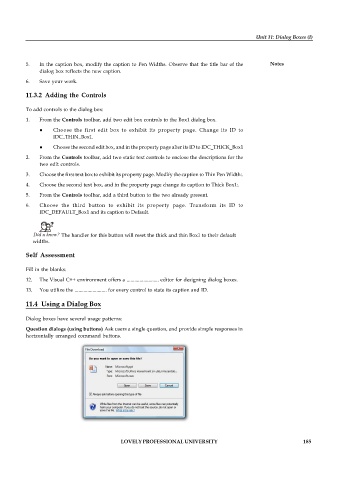Page 191 - DCAP408_WEB_PROGRAMMING
P. 191
Unit 11: Dialog Boxes (I)
5. In the caption box, modify the caption to Pen Widths. Observe that the title bar of the Notes
dialog box reflects the new caption.
6. Save your work.
11.3.2 Adding the Controls
To add controls to the dialog box:
1. From the Controls toolbar, add two edit box controls to the Box1 dialog box.
Choose the first edit box to exhibit its property page. Change its ID to
IDC_THIN_Box1.
Choose the second edit box, and in the property page alter its ID to IDC_THICK_Box1
2. From the Controls toolbar, add two static text controls to enclose the descriptions for the
two edit controls.
3. Choose the first text box to exhibit its property page. Modify the caption to Thin Pen Width:.
4. Choose the second text box, and in the property page change its caption to Thick Box1:.
5. From the Controls toolbar, add a third button to the two already present.
6. Choose the third button to exhibit its property page. Transform its ID to
IDC_DEFAULT_Box1 and its caption to Default.
Did u know? The handler for this button will reset the thick and thin Box1 to their default
widths.
Self Assessment
Fill in the blanks:
12. The Visual C++ environment offers a ......................... editor for designing dialog boxes.
13. You utilize the ......................... for every control to state its caption and ID.
11.4 Using a Dialog Box
Dialog boxes have several usage patterns:
Question dialogs (using buttons) Ask users a single question, and provide simple responses in
horizontally arranged command buttons.
LOVELY PROFESSIONAL UNIVERSITY 185