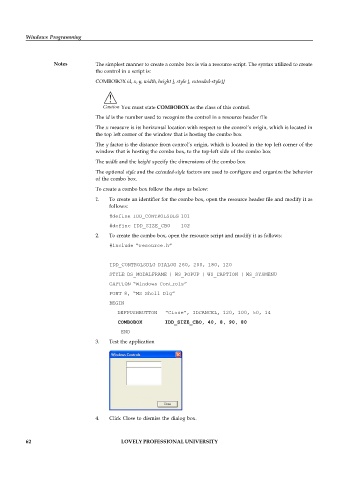Page 68 - DCAP408_WEB_PROGRAMMING
P. 68
Windows Programming
Notes The simplest manner to create a combo box is via a resource script. The syntax utilized to create
the control in a script is:
COMBOBOX id, x, y, width, height [, style [, extended-style]]
!
Caution You must state COMBOBOX as the class of this control.
The id is the number used to recognize the control in a resource header file
The x measure is its horizontal location with respect to the control’s origin, which is located in
the top left corner of the window that is hosting the combo box
The y factor is the distance from control’s origin, which is located in the top left corner of the
window that is hosting the combo box, to the top-left side of the combo box
The width and the height specify the dimensions of the combo box
The optional style and the extended-style factors are used to configure and organize the behavior
of the combo box.
To create a combo box follow the steps as below:
1. To create an identifier for the combo box, open the resource header file and modify it as
follows:
#define IDD_CONTROLSDLG 101
#define IDD_SIZE_CBO 102
2. To create the combo box, open the resource script and modify it as follows:
#include “resource.h”
IDD_CONTROLSDLG DIALOG 260, 200, 180, 120
STYLE DS_MODALFRAME | WS_POPUP | WS_CAPTION | WS_SYSMENU
CAPTION “Windows Controls”
FONT 8, “MS Shell Dlg”
BEGIN
DEFPUSHBUTTON “Close”, IDCANCEL, 120, 100, 50, 14
COMBOBOX IDD_SIZE_CBO, 40, 8, 90, 80
END
3. Test the application
4. Click Close to dismiss the dialog box.
62 LOVELY PROFESSIONAL UNIVERSITY