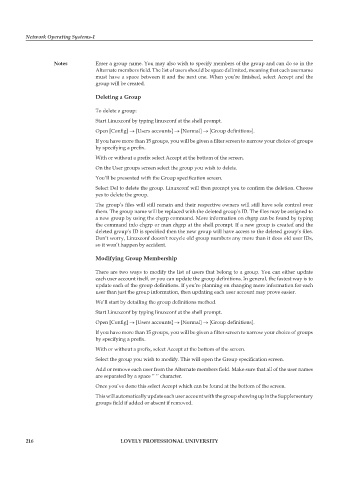Page 222 - DCAP602_NETWORK_OPERATING_SYSTEMS_I
P. 222
Network Operating Systems-I
notes Enter a group name. You may also wish to specify members of the group and can do so in the
Alternate members field. The list of users should be space delimited, meaning that each username
must have a space between it and the next one. When you’re finished, select Accept and the
group will be created.
Deleting a group
To delete a group:
Start Linuxconf by typing linuxconf at the shell prompt.
Open [Config] → [Users accounts] → [Normal] → [Group definitions].
If you have more than 15 groups, you will be given a filter screen to narrow your choice of groups
by specifying a prefix.
With or without a prefix select Accept at the bottom of the screen.
On the User groups screen select the group you wish to delete.
You’ll be presented with the Group specification screen.
Select Del to delete the group. Linuxconf will then prompt you to confirm the deletion. Choose
yes to delete the group.
The group’s files will still remain and their respective owners will still have sole control over
them. The group name will be replaced with the deleted group’s ID. The files may be assigned to
a new group by using the chgrp command. More information on chgrp can be found by typing
the command info chgrp or man chgrp at the shell prompt. If a new group is created and the
deleted group’s ID is specified then the new group will have access to the deleted group’s files.
Don’t worry, Linuxconf doesn’t recycle old group numbers any more than it does old user IDs,
so it won’t happen by accident.
modifying group membership
There are two ways to modify the list of users that belong to a group. You can either update
each user account itself, or you can update the group definitions. In general, the fastest way is to
update each of the group definitions. If you’re planning on changing more information for each
user than just the group information, then updating each user account may prove easier.
We’ll start by detailing the group definitions method.
Start Linuxconf by typing linuxconf at the shell prompt.
Open [Config] → [Users accounts] → [Normal] → [Group definitions].
If you have more than 15 groups, you will be given a filter screen to narrow your choice of groups
by specifying a prefix.
With or without a prefix, select Accept at the bottom of the screen.
Select the group you wish to modify. This will open the Group specification screen.
Add or remove each user from the Alternate members field. Make sure that all of the user names
are separated by a space ‘’ ‘’ character.
Once you’ve done this select Accept which can be found at the bottom of the screen.
This will automatically update each user account with the group showing up in the Supplementary
groups field if added or absent if removed.
216 LoveLy professionaL university