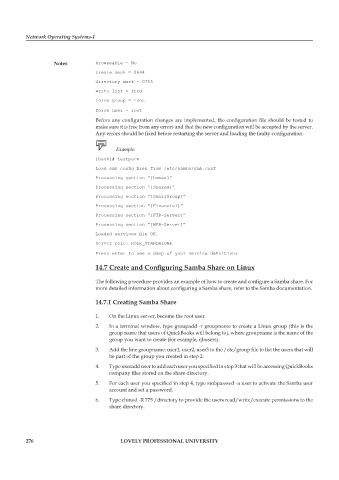Page 282 - DCAP602_NETWORK_OPERATING_SYSTEMS_I
P. 282
Network Operating Systems-I
notes browseable = No
create mask = 0644
directory mask = 0755
write list = fred
force group = root
force user = root
Before any configuration changes are implemented, the configuration file should be tested to
make sure it is free from any errors and that the new configuration will be accepted by the server.
Any errors should be fixed before restarting the server and loading the faulty configuration.
Example:
[bash]# testparm
Load smb config files from /etc/samba/smb.conf
Processing section “[homes]”
Processing section “[Shared]”
Processing section “[SmallGroup]”
Processing section “[Financial]”
Processing section “[FTP-Server]”
Processing section “[WEB-Server]”
Loaded services file OK.
Server role: ROLE_STANDALONE
Press enter to see a dump of your service definitions
14.7 Create and Configuring Samba Share on Linux
The following procedure provides an example of how to create and configure a Samba share. For
more detailed information about configuring a Samba share, refer to the Samba documentation.
14.7.1 creating samba share
1. On the Linux server, become the root user.
2. In a terminal window, type groupadd -r groupname to create a Linux group (this is the
group name that users of QuickBooks will belong to), where groupname is the name of the
group you want to create (for example, qbusers).
3. Add the line groupname: user1, user2, user3 to the /etc/group file to list the users that will
be part of the group you created in step 2.
4. Type useradd user to add each user you specified in step 3 that will be accessing QuickBooks
company files stored on the share directory.
5. For each user you specified in step 4, type smbpasswd -a user to activate the Samba user
account and set a password.
6. Type chmod -R 775 /directory to provide the users read/write/execute permissions to the
share directory.
276 LoveLy professionaL university