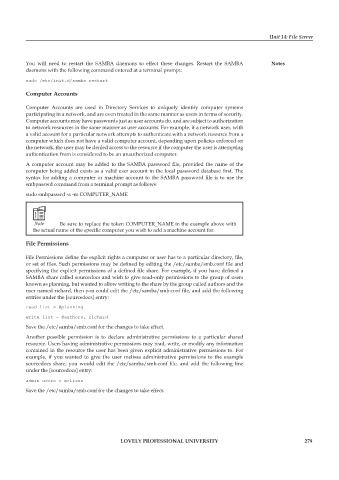Page 285 - DCAP602_NETWORK_OPERATING_SYSTEMS_I
P. 285
Unit 14: File Server
You will need to restart the SAMBA daemons to effect these changes. Restart the SAMBA notes
daemons with the following command entered at a terminal prompt:
sudo /etc/init.d/samba restart
computer accounts
Computer Accounts are used in Directory Services to uniquely identify computer systems
participating in a network, and are even treated in the same manner as users in terms of security.
Computer accounts may have passwords just as user accounts do, and are subject to authorization
to network resources in the same manner as user accounts. For example, if a network user, with
a valid account for a particular network attempts to authenticate with a network resource from a
computer which does not have a valid computer account, depending upon policies enforced on
the network, the user may be denied access to the resource if the computer the user is attempting
authentication from is considered to be an unauthorized computer.
A computer account may be added to the SAMBA password file, provided the name of the
computer being added exists as a valid user account in the local password database first. The
syntax for adding a computer or machine account to the SAMBA password file is to use the
smbpasswd command from a terminal prompt as follows:
sudo smbpasswd -a -m COMPUTER_NAME
Note Be sure to replace the token COMPUTER_NAME in the example above with
the actual name of the specific computer you wish to add a machine account for.
file permissions
File Permissions define the explicit rights a computer or user has to a particular directory, file,
or set of files. Such permissions may be defined by editing the /etc/samba/smb.conf file and
specifying the explicit permissions of a defined file share. For example, if you have defined a
SAMBA share called sourcedocs and wish to give read-only permissions to the group of users
known as planning, but wanted to allow writing to the share by the group called authors and the
user named richard, then you could edit the /etc/samba/smb.conf file, and add the following
entries under the [sourcedocs] entry:
read list = @planning
write list = @authors, richard
Save the /etc/samba/smb.conf for the changes to take effect.
Another possible permission is to declare administrative permissions to a particular shared
resource. Users having administrative permissions may read, write, or modify any information
contained in the resource the user has been given explicit administrative permissions to. For
example, if you wanted to give the user melissa administrative permissions to the example
sourcedocs share, you would edit the /etc/samba/smb.conf file, and add the following line
under the [sourcedocs] entry:
admin users = melissa
Save the /etc/samba/smb.conf for the changes to take effect.
LoveLy professionaL university 279