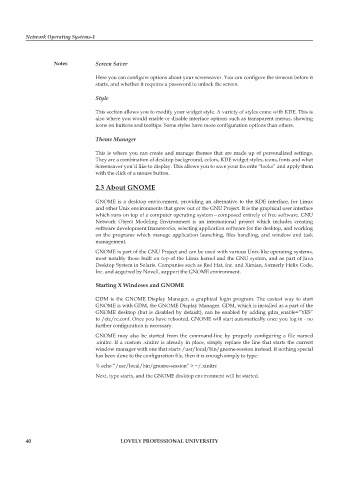Page 46 - DCAP602_NETWORK_OPERATING_SYSTEMS_I
P. 46
Network Operating Systems-I
notes Screen Saver
Here you can configure options about your screensaver. You can configure the timeout before it
starts, and whether it requires a password to unlock the screen.
Style
This section allows you to modify your widget style. A variety of styles come with KDE. This is
also where you would enable or disable interface options such as transparent menus, showing
icons on buttons and tooltips. Some styles have more configuration options than others.
Theme Manager
This is where you can create and manage themes that are made up of personalized settings.
They are a combination of desktop background, colors, KDE widget styles, icons, fonts and what
Screensaver you’d like to display. This allows you to save your favorite “looks” and apply them
with the click of a mouse button.
2.3 about gnome
GNOME is a desktop environment, providing an alternative to the KDE interface, for Linux
and other Unix environments that grew out of the GNU Project. It is the graphical user interface
which runs on top of a computer operating system—composed entirely of free software. GNU
Network Object Modeling Environment is an international project which includes creating
software development frameworks, selecting application software for the desktop, and working
on the programs which manage application launching, files handling, and window and task
management.
GNOME is part of the GNU Project and can be used with various Unix-like operating systems,
most notably those built on top of the Linux kernel and the GNU system, and as part of Java
Desktop System in Solaris. Companies such as Red Hat, Inc. and Ximian, formerly Helix Code,
Inc. and acquired by Novell, support the GNOME environment.
starting x windows and gnome
GDM is the GNOME Display Manager, a graphical login program. The easiest way to start
GNOME is with GDM, the GNOME Display Manager. GDM, which is installed as a part of the
GNOME desktop (but is disabled by default), can be enabled by adding gdm_enable=”YES”
to /etc/rc.conf. Once you have rebooted, GNOME will start automatically once you log in - no
further configuration is necessary.
GNOME may also be started from the command-line by properly configuring a file named
.xinitrc. If a custom .xinitrc is already in place, simply replace the line that starts the current
window manager with one that starts /usr/local/bin/gnome-session instead. If nothing special
has been done to the configuration file, then it is enough simply to type:
% echo “/usr/local/bin/gnome-session” > ~/.xinitrc
Next, type startx, and the GNOME desktop environment will be started.
40 LoveLy professionaL university