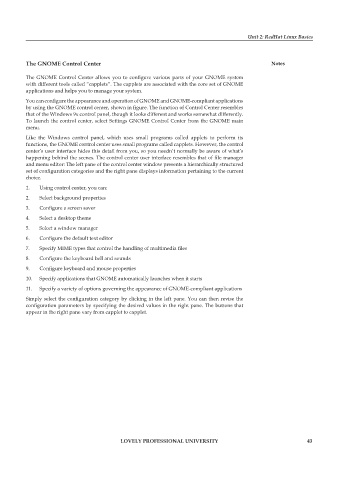Page 49 - DCAP602_NETWORK_OPERATING_SYSTEMS_I
P. 49
Unit 2: RedHat Linux Basics
the gnome control center notes
The GNOME Control Center allows you to configure various parts of your GNOME system
with different tools called “capplets”. The capplets are associated with the core set of GNOME
applications and helps you to manage your system.
You can configure the appearance and operation of GNOME and GNOME-compliant applications
by using the GNOME control center, shown in figure. The function of Control Center resembles
that of the Windows 9x control panel, though it looks different and works somewhat differently.
To launch the control center, select Settings GNOME Control Center from the GNOME main
menu.
Like the Windows control panel, which uses small programs called applets to perform its
functions, the GNOME control center uses small programs called capplets. However, the control
center’s user interface hides this detail from you, so you needn’t normally be aware of what’s
happening behind the scenes. The control center user interface resembles that of file manager
and menu editor: The left pane of the control center window presents a hierarchically structured
set of configuration categories and the right pane displays information pertaining to the current
choice.
1. Using control center, you can:
2. Select background properties
3. Configure a screen saver
4. Select a desktop theme
5. Select a window manager
6. Configure the default text editor
7. Specify MIME types that control the handling of multimedia files
8. Configure the keyboard bell and sounds
9. Configure keyboard and mouse properties
10. Specify applications that GNOME automatically launches when it starts
11. Specify a variety of options governing the appearance of GNOME-compliant applications
Simply select the configuration category by clicking in the left pane. You can then revise the
configuration parameters by specifying the desired values in the right pane. The buttons that
appear in the right pane vary from capplet to capplet.
LoveLy professionaL university 43