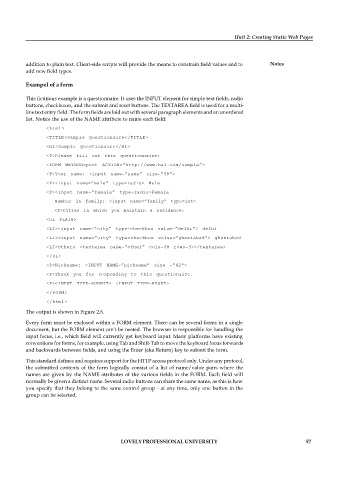Page 63 - DCAP408_WEB_PROGRAMMING
P. 63
Unit 2: Creating Static Web Pages
addition to plain text. Client-side scripts will provide the means to constrain field values and to Notes
add new field types.
Exampel of a form
This fictitious example is a questionnaire. It uses the INPUT element for simple text fields, radio
buttons, checkboxes, and the submit and reset buttons. The TEXTAREA field is used for a multi-
line text entry field. The form fields are laid out with several paragraph elements and an unordered
list. Notice the use of the NAME attribute to name each field:
<html>
<TITLE>Sample Questionaire</TITLE>
<H1>Sample Questionaire</H1>
<P>Please fill out this questionnaire:
<FORM METHOD=post ACTION=”http://www.hal.com/sample”>
<P>Your name: <input name=”name” size=”48">
<P><input name=”male” type=radio> Male
<P><input name=”female” type=radio>Female
Number in family: <input name=”family” type=int>
<P>Cities in which you maintain a residence:
<UL PLAIN>
<LI><input name=”city” type=checkbox value=”delhi”> delhi
<LI><input name=”city” type=checkbox value=”ghaziabad”> ghaziabad
<LI>Others <textarea name=”other” cols=48 rows=4></textarea>
</UL>
<P>Nickname: <INPUT NAME=”nickname” size =”42">
<P>Thank you for responding to this questionaire.
<P><INPUT TYPE=SUBMIT> <INPUT TYPE=RESET>
</FORM>
</html>
The output is shown in Figure 2.6.
Every form must be enclosed within a FORM element. There can be several forms in a single
document, but the FORM element can’t be nested. The browser is responsible for handling the
input focus, i.e., which field will currently get keyboard input. Many platforms have existing
conventions for forms, for example, using Tab and Shift-Tab to move the keyboard focus forwards
and backwards between fields, and using the Enter (aka Return) key to submit the form.
This standard defines and requires support for the HTTP access protocol only. Under any protocol,
the submitted contents of the form logically consist of a list of name/value pairs where the
names are given by the NAME attributes of the various fields in the FORM. Each field will
normally be given a distinct name. Several radio buttons can share the same name, as this is how
you specify that they belong to the same control group - at any time, only one button in the
group can be selected.
LOVELY PROFESSIONAL UNIVERSITY 57