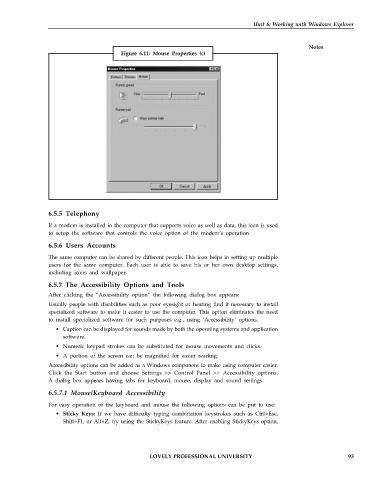Page 100 - DCAP101_BASIC_COMPUTER_SKILLS
P. 100
Unit 6: Working with Windows Explorer
Notes
Figure 6.11: Mouse Properties (c)
6.5.5 Telephony
If a modem is installed in the computer that supports voice as well as data, this icon is used
to setup the software that controls the voice option of the modem’s operation.
6.5.6 Users Accounts
The same computer can be shared by different people. This icon helps in setting up multiple
users for the same computer. Each user is able to save his or her own desktop settings,
including icons and wallpaper.
6.5.7 The Accessibility Options and Tools
After clicking the “Accessibility option” the following dialog box appears:
Usually people with disabilities such as poor eyesight or hearing find it necessary to install
specialized software to make it easier to use the computer. This option eliminates the need
to install specialized software for such purposes e.g., using ‘Accessibility’ options.
• Caption can be displayed for sounds made by both the operating systems and application
software.
• Numeric keypad strokes can be substituted for mouse movements and clicks.
• A portion of the screen can be magnified for easier reading.
Accessibility options can be added as a Windows component to make using computer easier.
Click the Start button and choose Settings >> Control Panel >> Accessibility options.
A dialog box appears having tabs for keyboard, mouse, display and sound settings.
6.5.7.1 Mouse/Keyboard Accessibility
For easy operation of the keyboard and mouse the following options can be put to use:
• Sticky Keys: If we have difficulty typing combination keystrokes such as CtrI+Ese,
Shift+F1, or Alt+Z, try using the StickyKeys feature. After enabling StickyKeys option,
LOVELY PROFESSIONAL UNIVERSITY 93