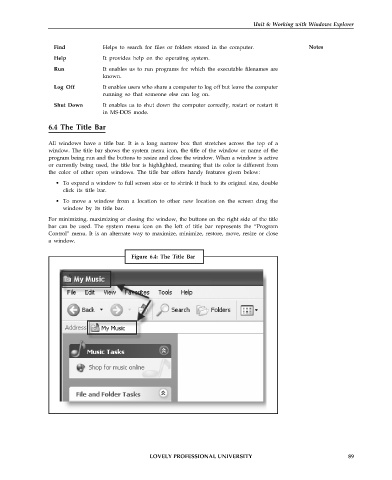Page 96 - DCAP101_BASIC_COMPUTER_SKILLS
P. 96
Unit 6: Working with Windows Explorer
Find Helps to search for files or folders stored in the computer. Notes
Help It provides help on the operating system.
Run It enables us to run programs for which the executable filenames are
known.
Log Off It enables users who share a computer to log off but leave the computer
running so that someone else can log on.
Shut Down It enables us to shut down the computer correctly, restart or restart it
in MS-DOS mode.
6.4 The Title Bar
All windows have a title bar. It is a long narrow box that stretches across the top of a
window. The title bar shows the system menu icon, the title of the window or name of the
program being run and the buttons to resize and close the window. When a window is active
or currently being used, the title bar is highlighted, meaning that its color is different from
the color of other open windows. The title bar offers handy features given below:
• To expand a window to full screen size or to shrink it back to its original size, double
click its title bar.
• To move a window from a location to other new location on the screen drag the
window by its title bar.
For minimizing, maximizing or closing the window, the buttons on the right side of the title
bar can be used. The system menu icon on the left of title bar represents the “Program
Control” menu. It is an alternate way to maximize, minimize, restore, move, resize or close
a window.
Figure 6.4: The Title Bar
LOVELY PROFESSIONAL UNIVERSITY 89