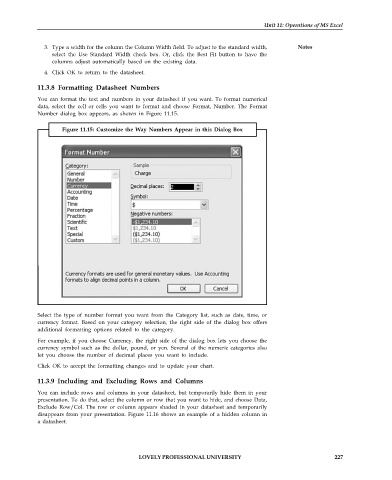Page 234 - DCAP101_BASIC_COMPUTER_SKILLS
P. 234
Unit 11: Operations of MS Excel
3. Type a width for the column the Column Width field. To adjust to the standard width, Notes
select the Use Standard Width check box. Or, click the Best Fit button to have the
columns adjust automatically based on the existing data.
4. Click OK to return to the datasheet.
11.3.8 Formatting Datasheet Numbers
You can format the text and numbers in your datasheet if you want. To format numerical
data, select the cell or cells you want to format and choose Format, Number. The Format
Number dialog box appears, as shown in Figure 11.15.
Figure 11.15: Customize the Way Numbers Appear in this Dialog Box
Select the type of number format you want from the Category list, such as date, time, or
currency format. Based on your category selection, the right side of the dialog box offers
additional formatting options related to the category.
For example, if you choose Currency, the right side of the dialog box lets you choose the
currency symbol such as the dollar, pound, or yen. Several of the numeric categories also
let you choose the number of decimal places you want to include.
Click OK to accept the formatting changes and to update your chart.
11.3.9 Including and Excluding Rows and Columns
You can include rows and columns in your datasheet, but temporarily hide them in your
presentation. To do that, select the column or row that you want to hide, and choose Data,
Exclude Row/Col. The row or column appears shaded in your datasheet and temporarily
disappears from your presentation. Figure 11.16 shows an example of a hidden column in
a datasheet.
LOVELY PROFESSIONAL UNIVERSITY 227