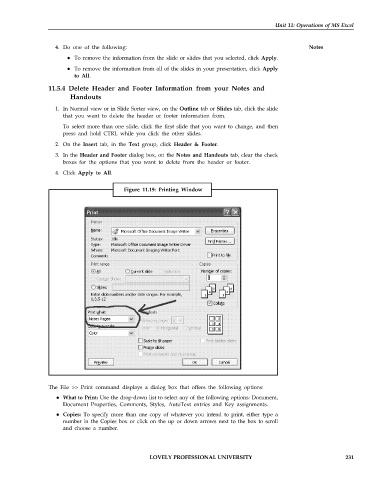Page 238 - DCAP101_BASIC_COMPUTER_SKILLS
P. 238
Unit 11: Operations of MS Excel
4. Do one of the following: Notes
To remove the information from the slide or slides that you selected, click Apply.
To remove the information from all of the slides in your presentation, click Apply
to All.
11.5.4 Delete Header and Footer Information from your Notes and
Handouts
1. In Normal view or in Slide Sorter view, on the Outline tab or Slides tab, click the slide
that you want to delete the header or footer information from.
To select more than one slide, click the first slide that you want to change, and then
press and hold CTRL while you click the other slides.
2. On the Insert tab, in the Text group, click Header & Footer.
3. In the Header and Footer dialog box, on the Notes and Handouts tab, clear the check
boxes for the options that you want to delete from the header or footer.
4. Click Apply to All.
Figure 11.19: Printing Window
The File >> Print command displays a dialog box that offers the following options:
What to Print: Use the drop-down list to select any of the following options: Document,
Document Properties, Comments, Styles, AutoText entries and Key assignments.
Copies: To specify more than one copy of whatever you intend to print, either type a
number in the Copies box or click on the up or down arrows next to the box to scroll
and choose a number.
LOVELY PROFESSIONAL UNIVERSITY 231